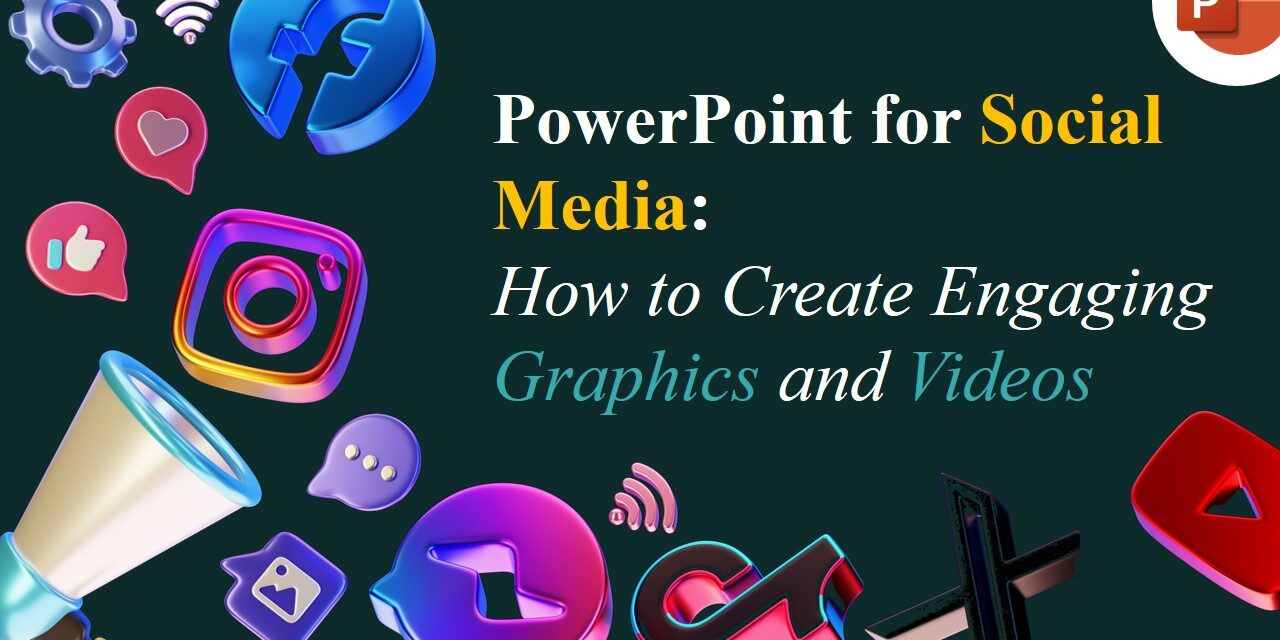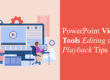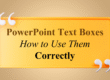Social media thrives on eye-catching visuals and engaging content. While many people rely on complex design software to create social media posts, PowerPoint is an underrated tool that can help you design stunning graphics and even videos with ease. Whether you’re crafting posts for Instagram, Facebook, LinkedIn, or TikTok, PowerPoint offers all the tools you need to create high-quality, shareable content—without the learning curve of professional design software.
In this guide, we’ll show you how to leverage PowerPoint to design social media graphics and videos that captivate your audience.
1. Setting Up Your Slide for Social Media Dimensions
Every social media platform has different image size requirements. PowerPoint allows you to customize slide sizes to match the recommended dimensions for each platform.
How to Adjust Slide Size in PowerPoint:
- Open PowerPoint and go to Design > Slide Size > Custom Slide Size.
- Enter the dimensions for your preferred platform:
- Instagram Post: 1080 x 1080 px (Square)
- Instagram Story/Reels: 1080 x 1920 px (Vertical)
- Facebook Post: 1200 x 630 px (Landscape)
- LinkedIn Post: 1200 x 627 px (Landscape)
- TikTok Video: 1080 x 1920 px (Vertical)
- Click OK and choose Ensure Fit to resize your content properly.
✅ Pro Tip: Create multiple templates in PowerPoint for different platforms to save time on future designs.
2. Designing Stunning Social Media Graphics
PowerPoint’s built-in design tools allow you to create professional-looking graphics without needing Photoshop or Illustrator.
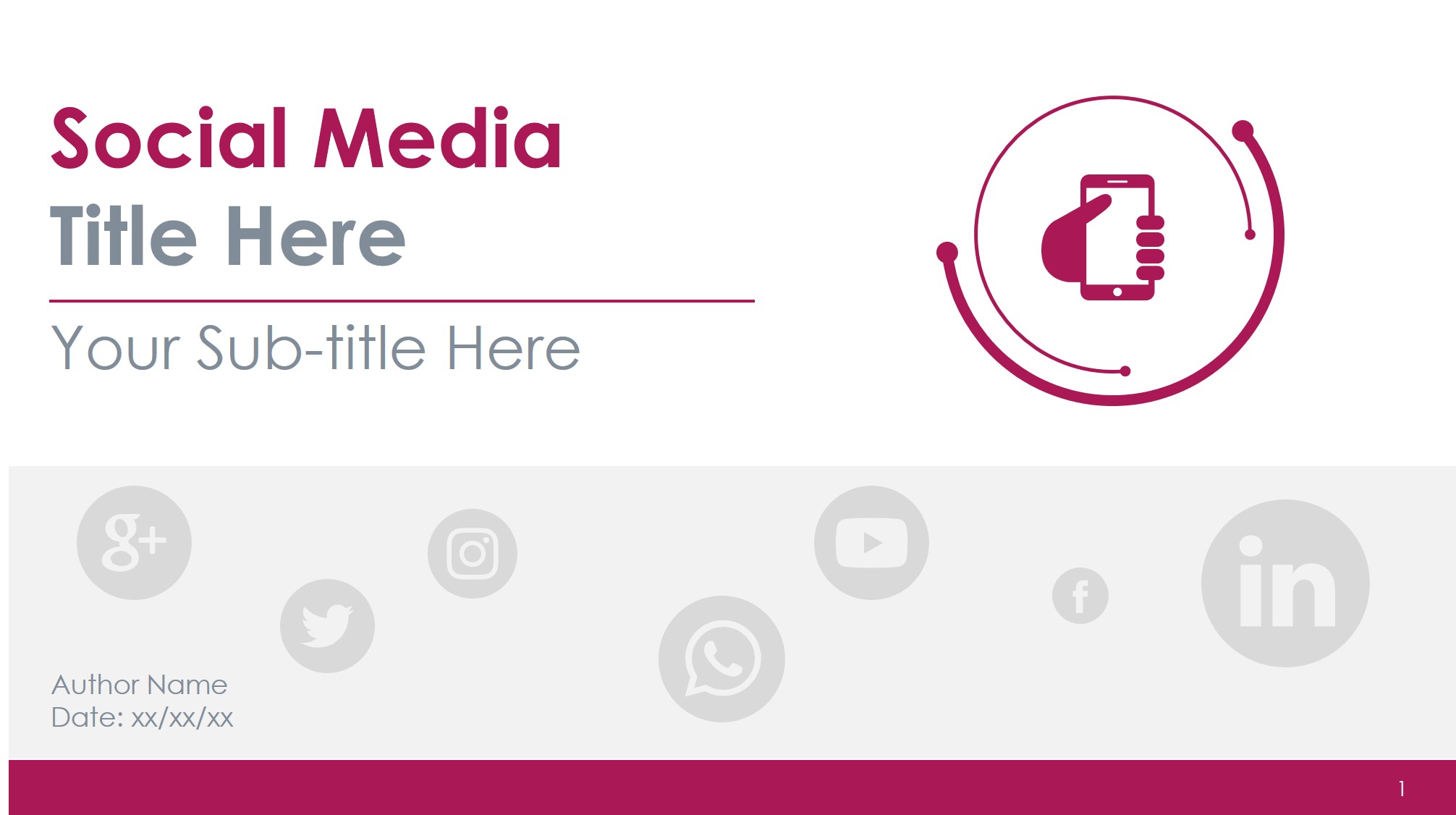
Key Design Features to Use:
✅ Shapes & Icons: Use PowerPoint’s built-in Shapes and Icons (Insert > Icons) to enhance your design. ✅ Text Effects: Experiment with gradients, shadows, and outlines to make text pop. ✅ Stock Images & Videos: Access PowerPoint’s free stock library under Insert > Pictures > Stock Images. ✅ Color Themes: Maintain brand consistency by using your brand colors (Design > Colors > Customize Colors). ✅ Transparency & Layers: Adjust opacity and layering effects for a modern, professional look.
✅ Pro Tip: Use the Design Ideas tool (under the Design tab) for instant layout suggestions.
3. Creating Animated Social Media Videos
PowerPoint isn’t just for slides—it can be used to create engaging video content by using animations, transitions, and slide sequencing.
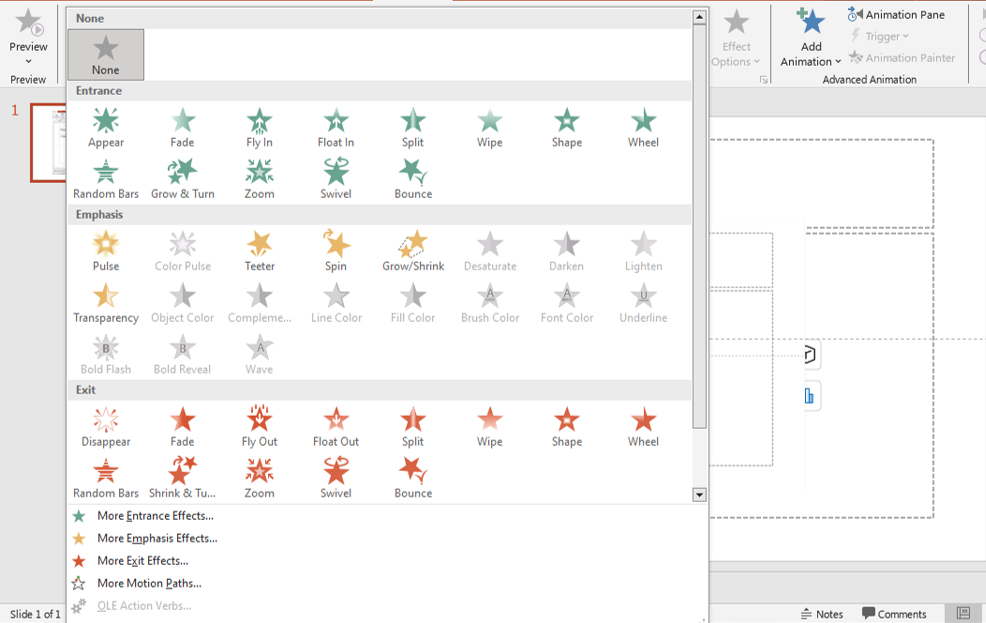
animations
How to Create an Animated Video in PowerPoint:
- Design Each Slide as a Scene: Create slides as individual frames of your video.
- Add Animations: Use motion paths, fade-ins, and zoom effects (Animations > Animation Pane).
- Use Slide Transitions: Apply smooth transitions like Morph or Fade to enhance movement.
- Add Background Music or Voiceovers: Go to Insert > Audio > Record Audio to add narration.
- Export as Video:
- Click File > Export > Create a Video.
- Choose Full HD (1080p) or 4K for high-quality output.
- Click Create Video and save it as an MP4 file.
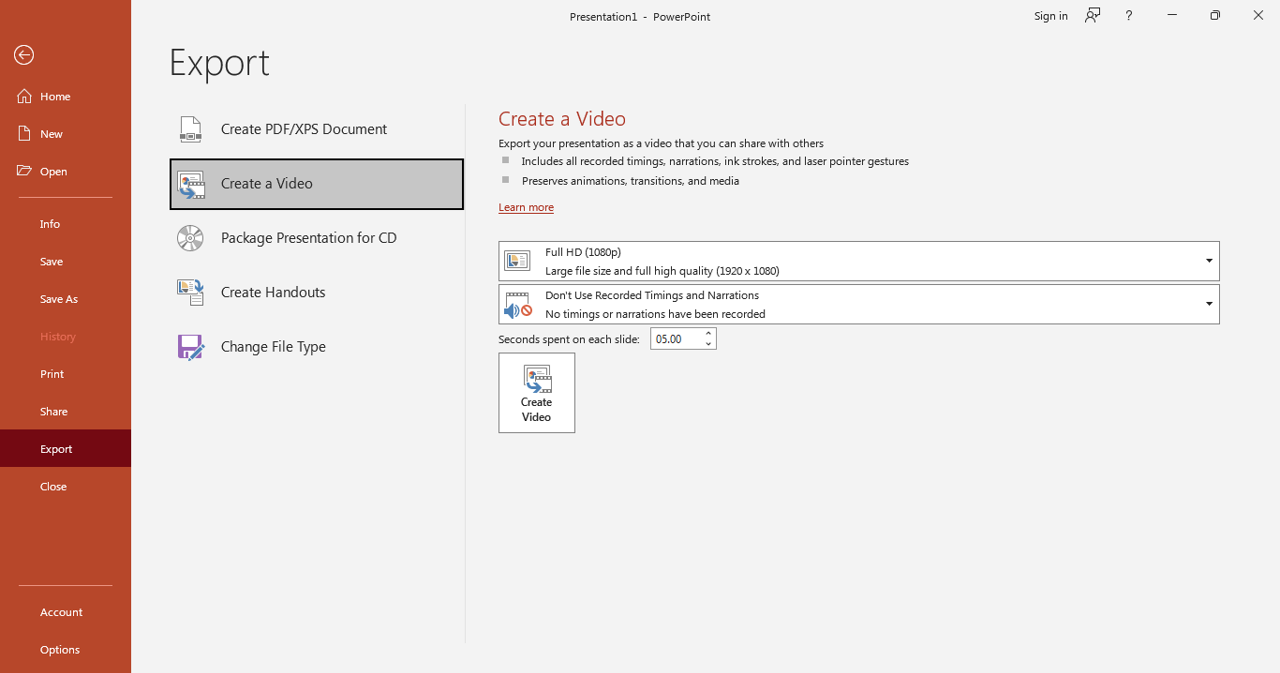
video
✅ Pro Tip: Use PowerPoint’s Remove Background tool to create cutout images and make your visuals more engaging.
4. Exporting High-Quality Images & Videos for Social Media
After designing your social media post, it’s important to export it in the right format to maintain high quality.
How to Export an Image:
- Click File > Save As > Choose PNG or JPEG.
- Set resolution to 300 DPI for crisp, high-quality images.
How to Export a Video:
- Click File > Export > Create a Video.
- Choose Full HD (1080p) or 4K for best results.
- Save the file as an MP4 for easy upload to social media.
✅ Pro Tip: PNG format is best for high-quality graphics with transparent backgrounds.
5. Using PowerPoint Templates for Social Media Posts
Save time by using pre-made PowerPoint templates for social media posts. You can create a library of branded templates that match your style and use them repeatedly.
How to Create a Social Media Template in PowerPoint:
- Design a social media post with placeholders for text and images.
- Save the file as a PowerPoint Template (.potx).
- Reuse the template for future posts by simply replacing text and images.
✅ Pro Tip: Search for free PowerPoint social media templates online to get inspiration.
6. Why PowerPoint is a Great Alternative to Design Software
While tools like Photoshop and Canva are popular for social media graphics, PowerPoint offers several advantages:
✅ User-Friendly: No advanced design skills needed. ✅ No Subscription Fees: Unlike many design tools, PowerPoint is a one-time purchase. ✅ Full Customization: You have complete control over fonts, colors, and animations. ✅ Easy to Edit & Repurpose: Quickly update content for different platforms.
✅ Pro Tip: If you want advanced editing, export your PowerPoint design and refine it in other software like Canva or Photoshop.
Final Thoughts
PowerPoint is a powerful yet often overlooked tool for creating engaging social media content. With its easy-to-use design features, animations, and video export options, you can create professional-quality graphics and videos without the need for expensive software. Whether you’re managing a brand, running a business, or growing your personal brand, PowerPoint can help you stand out on social media.
🚀 Are you ready to create your next viral post using PowerPoint? Let us know in the comments!
To read more please visit:
Mastering PowerPoint Shortcuts: 20 Time-Saving Keyboard Hacks