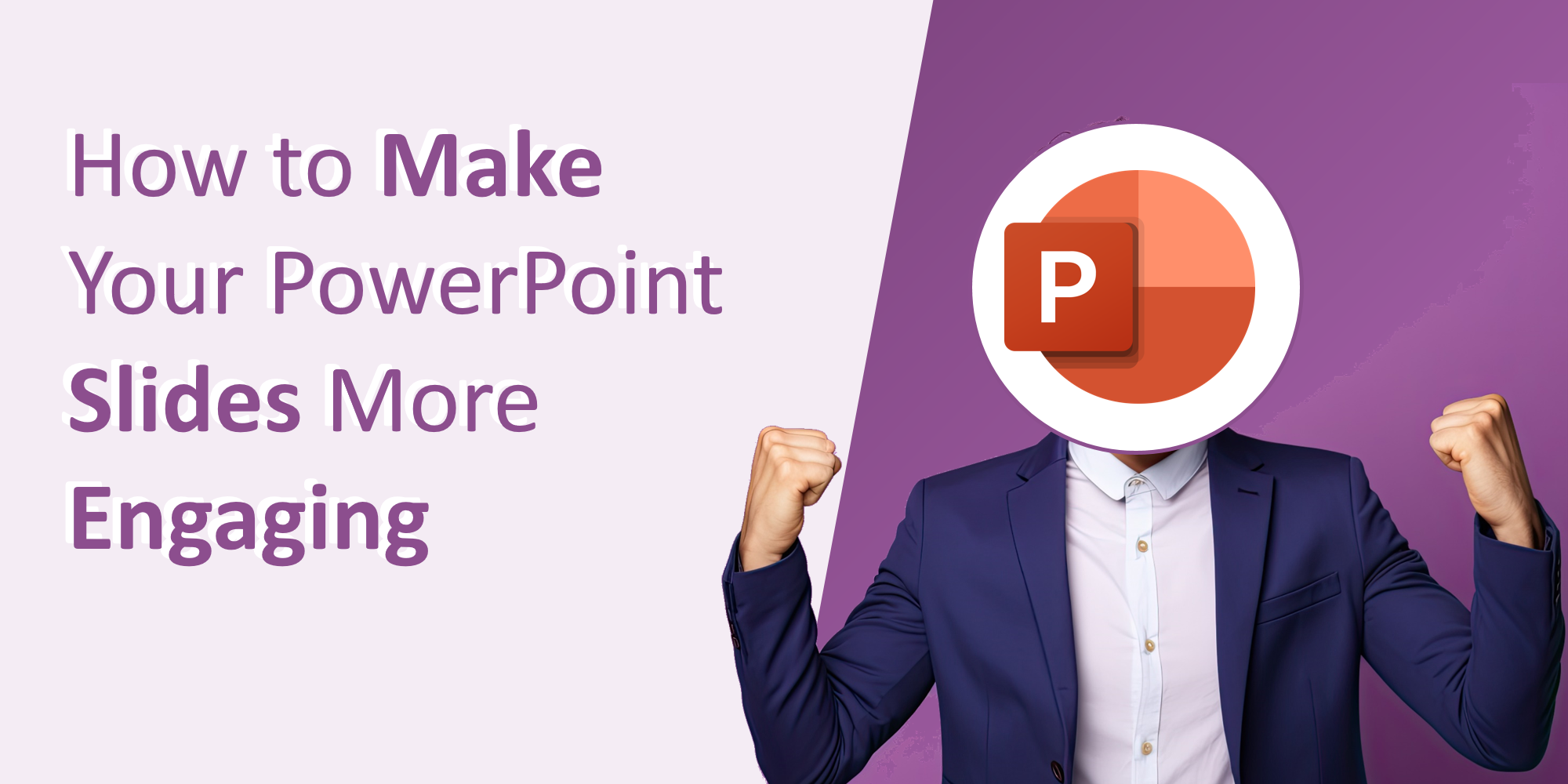A great PowerPoint presentation isn’t just about the content—it’s also about how you present it. Engaging PowerPoint Slides capture attention, enhance understanding, and leave a lasting impression on your audience. Whether you’re presenting in a business meeting, a classroom, or a webinar, making your slides visually compelling and interactive is key to success. Here are some expert tips to make your PowerPoint slides more engaging and effective.
1. Use a Clean and Consistent Design
A cluttered slide can be overwhelming and distracting. Keep your design clean, professional, and consistent throughout your presentation.
How to Achieve This:
- Stick to a consistent font style and color scheme.
- Use ample white space to avoid overcrowding.
- Limit the number of elements per slide for a clean, organized look.
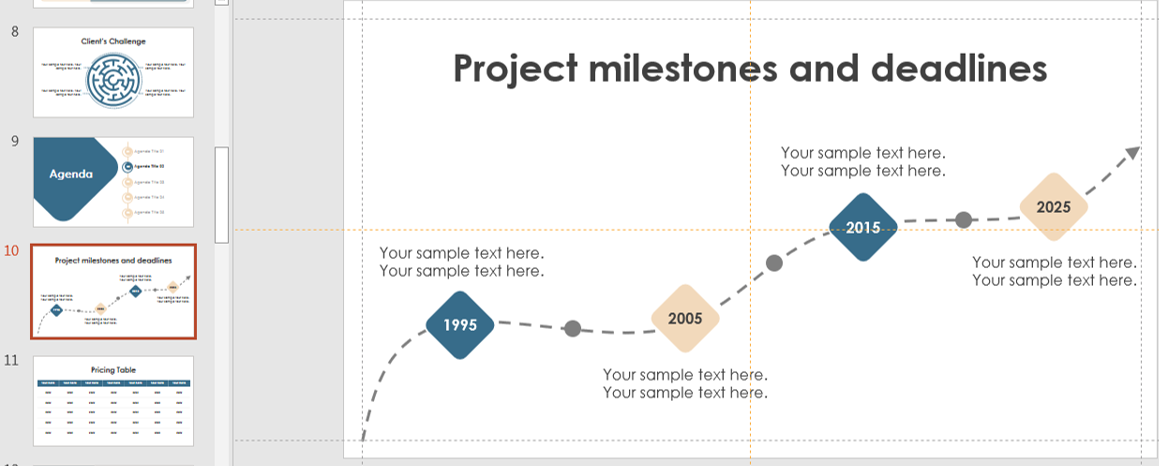
timeline
Consistency improves visual hierarchy, which helps your audience navigate your message effortlessly. To ensure design uniformity, consider using PowerPoint’s built-in Slide Master feature. This allows you to set global fonts, colors, and layouts that apply across your entire presentation. Learn more about this technique in our blog on formatting text in PowerPoint.
2. Focus on Visual Storytelling
People remember visuals better than text. Instead of long paragraphs, use high-quality images, icons, and infographics to convey your message.
Tips for Effective Visuals:
- Use high-resolution images that complement your content.
- Replace text-heavy slides with SmartArt, charts, or diagrams.
- Add icons and symbols to break up text and enhance readability.
Visual storytelling isn’t just about decoration—it’s about reinforcing your message through meaningful imagery. Choose visuals that connect emotionally with your audience or clarify complex ideas. Avoid generic stock photos and opt for custom visuals or illustrations when possible. Tools like Canva or PowerPoint Designer can help enhance visual storytelling without advanced design skills.
3. Keep Text Minimal and Impactful
Too much text on a slide can overwhelm your audience. Keep your messages concise and easy to digest.
Best Practices:
- Follow the 6×6 rule: No more than six bullet points per slide and six words per bullet.
- Use large, readable fonts (minimum 24pt for body text).
- Highlight key phrases with bold or color emphasis.
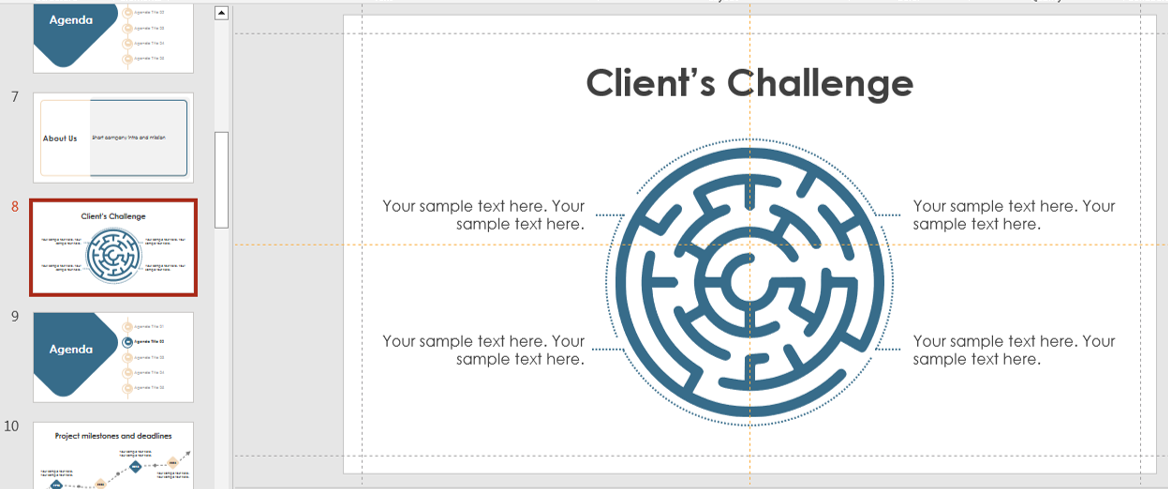
minimalist
When designing impactful slides, clarity should always come before cleverness. Use powerful keywords or numbers to instantly draw attention. Also, remember to check line spacing and alignment—it makes a significant difference in readability, especially when viewed on larger screens or during webinars.
animations
4. Use Engaging Animations and Transitions Wisely
Animations and transitions can enhance engagement, but overusing them can be distracting.
How to Use Them Effectively:
- Use simple fade-in or slide-in effects for smoother transitions.
- Avoid excessive animations that slow down the presentation.
- Use Morph transition for seamless object movement between slides.
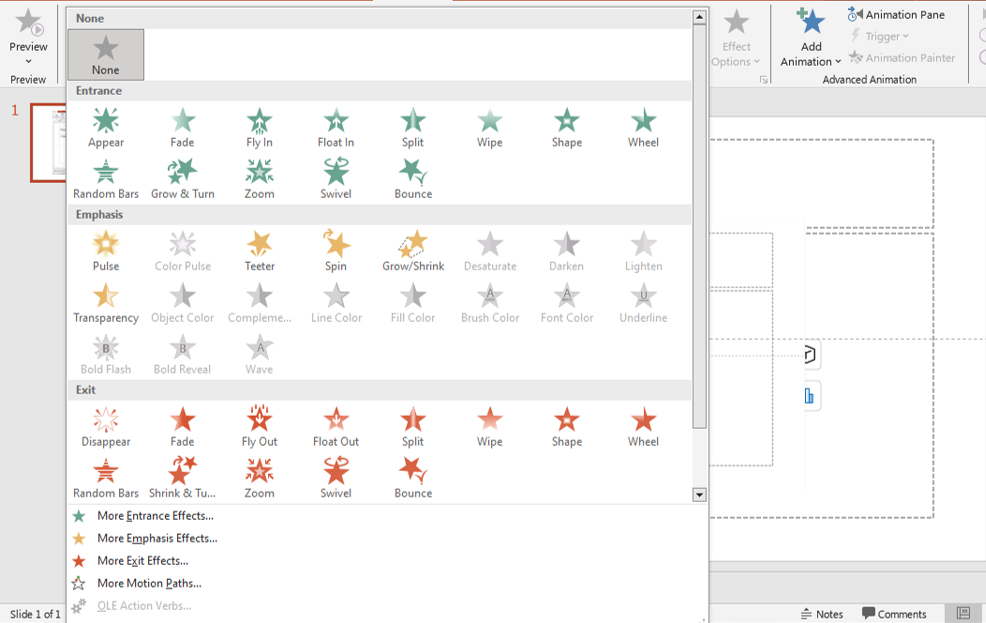
Animations should serve a storytelling function. For instance, you can use entrance effects to reveal key points one at a time, maintaining audience focus. Avoid mixing too many styles—sticking to 1–2 transition types helps maintain visual flow and professionalism.
5. Incorporate Multimedia Elements
Adding videos and audio clips can help to make engaging PowerPoint Slides and also make it more dynamic and interactive.
Ways to Use Multimedia:
- Insert short video clips to explain complex topics.
- Use audio narration for accessibility and engagement.
- Embed GIFs to illustrate key points in a fun way.
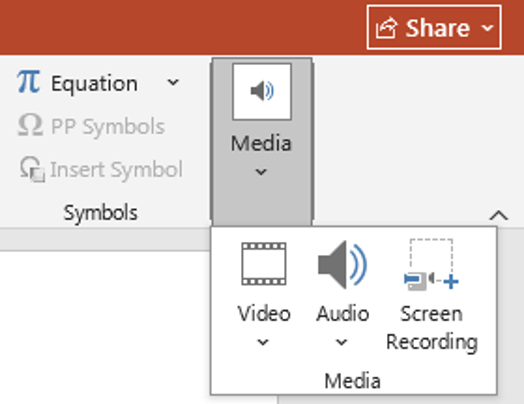
video add
Multimedia can also improve retention. Studies show that combining visuals with audio can increase information recall. Just ensure that videos are embedded (not just linked) to avoid playback issues during your presentation. Keep file sizes optimized to prevent lag, especially when presenting online.
6. Ask Questions and Encourage Interaction
Audience engagement isn’t just about visuals—it’s also about participation.
How to Make It Interactive:
- Pose questions throughout your slides to prompt discussion.
- Use live polls or quizzes (e.g., Mentimeter, Slido, or Kahoot!).
- Incorporate clickable links or interactive elements for engagement.
Interactive slides not only boost engagement but also create a two-way communication channel with your audience. For example, using a clickable Q&A section at the end of your deck allows viewers to revisit important points or submit feedback in real-time—especially helpful during webinars or virtual meetings.
7. Keep a Logical Flow
Your slides should follow a clear, structured flow to keep your audience engaged from start to finish.
How to Maintain Flow:
- Start with a strong introduction that captures attention.
- Use section headers to break up content.
- End with a compelling call to action or summary.
Consider creating a visual roadmap slide early in your presentation to outline the agenda. You can revisit this roadmap at key transitions to keep your audience oriented. For deeper structure ideas, check out our blog on the art of storytelling in PowerPoint.
Final Thoughts
Engaging PowerPoint slides can make all the difference in how well your audience absorbs and remembers your presentation. By focusing on visual appeal, concise content, and interactive elements, you can transform dull slides into powerful storytelling tools.
Before your next presentation, run a quick test by sharing your slides with a colleague or friend to gather feedback. You’ll often catch design inconsistencies or confusing flows you might miss alone. For more free templates to enhance your slide designs, explore our collection at SlideMasterz Free Downloads.
Try these techniques in your next presentation and see the impact for yourself! Which tip do you find most useful? Let us know in the comments! 🚀