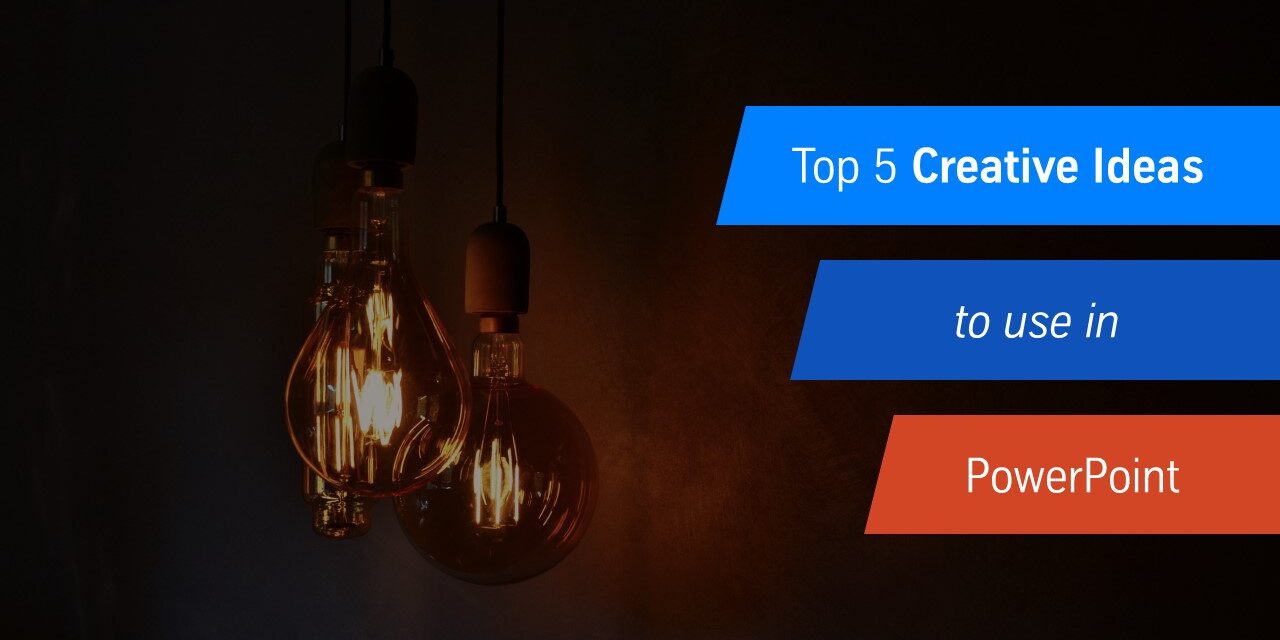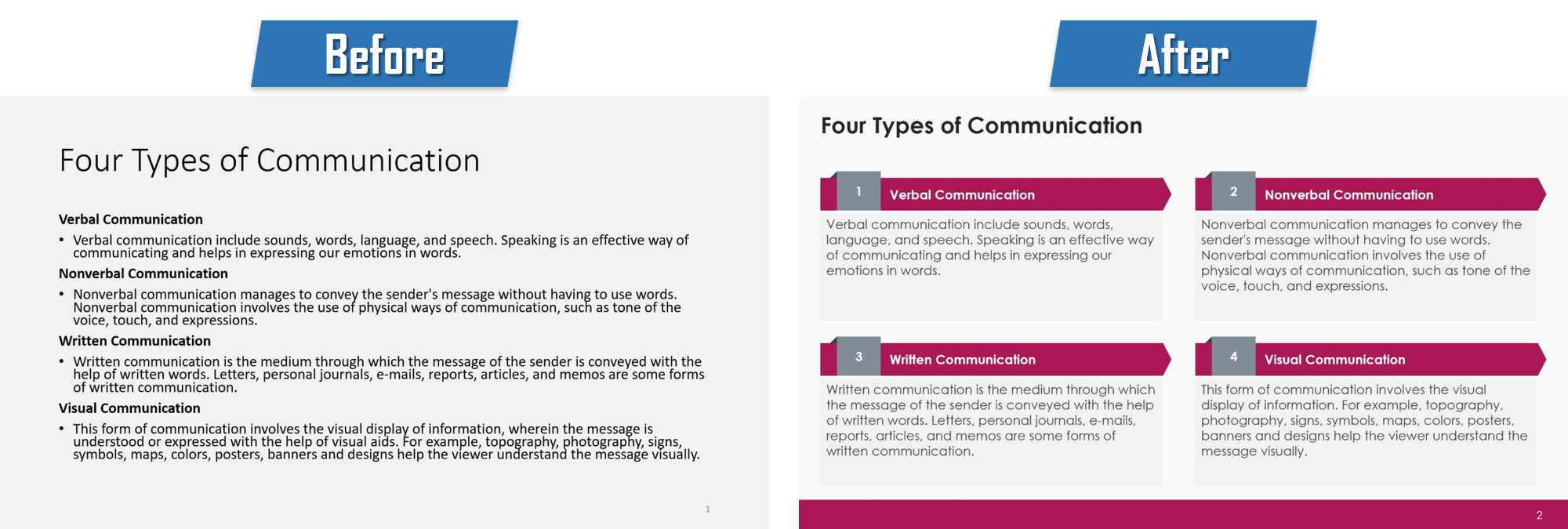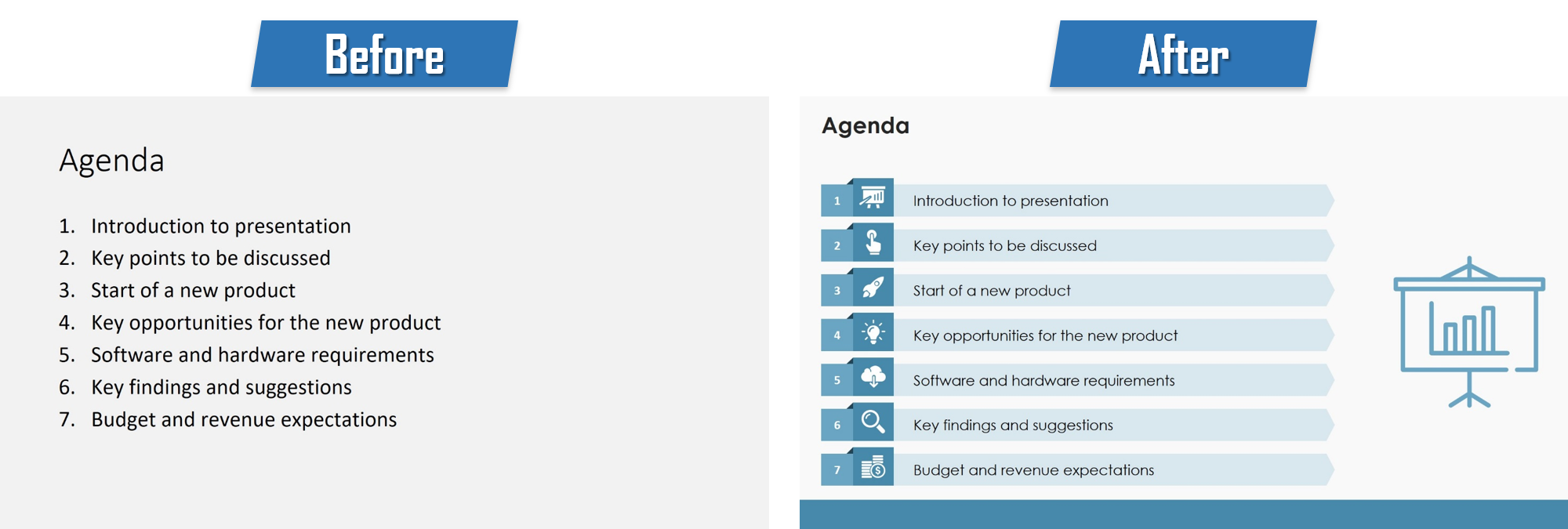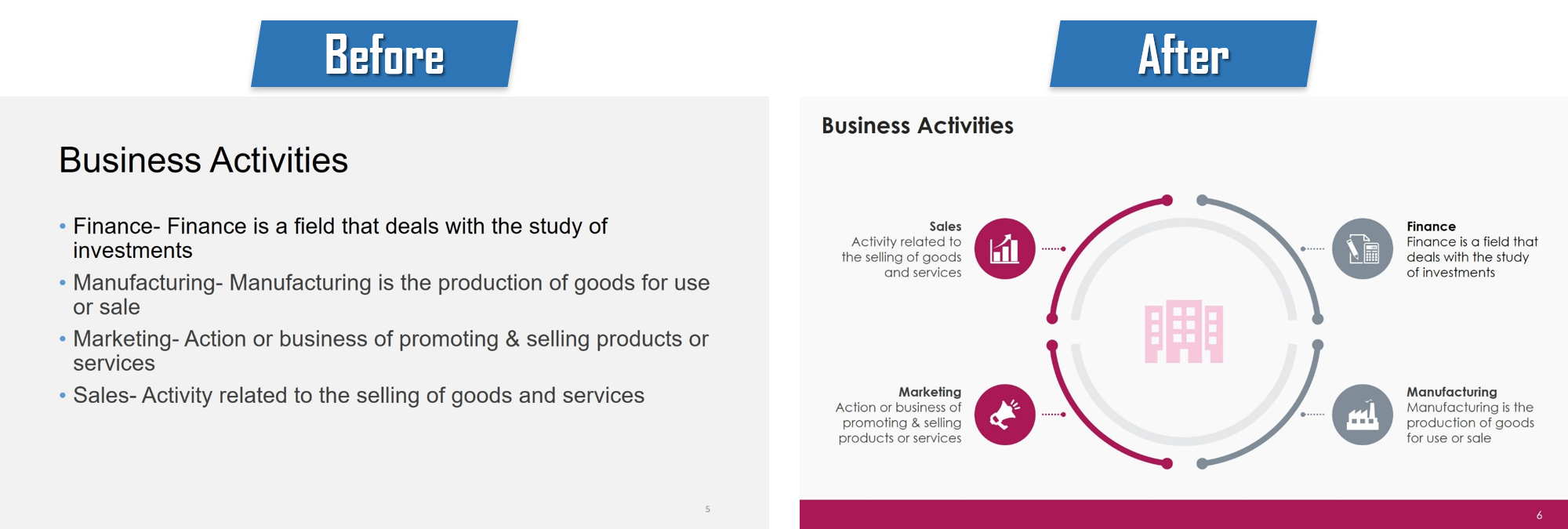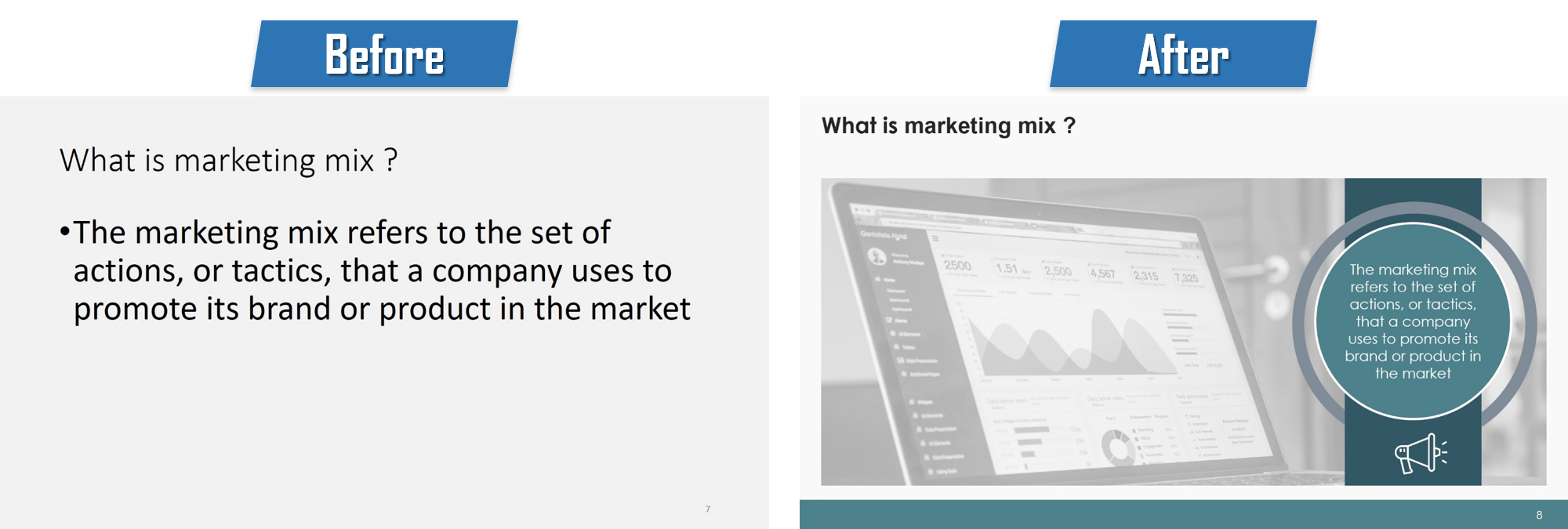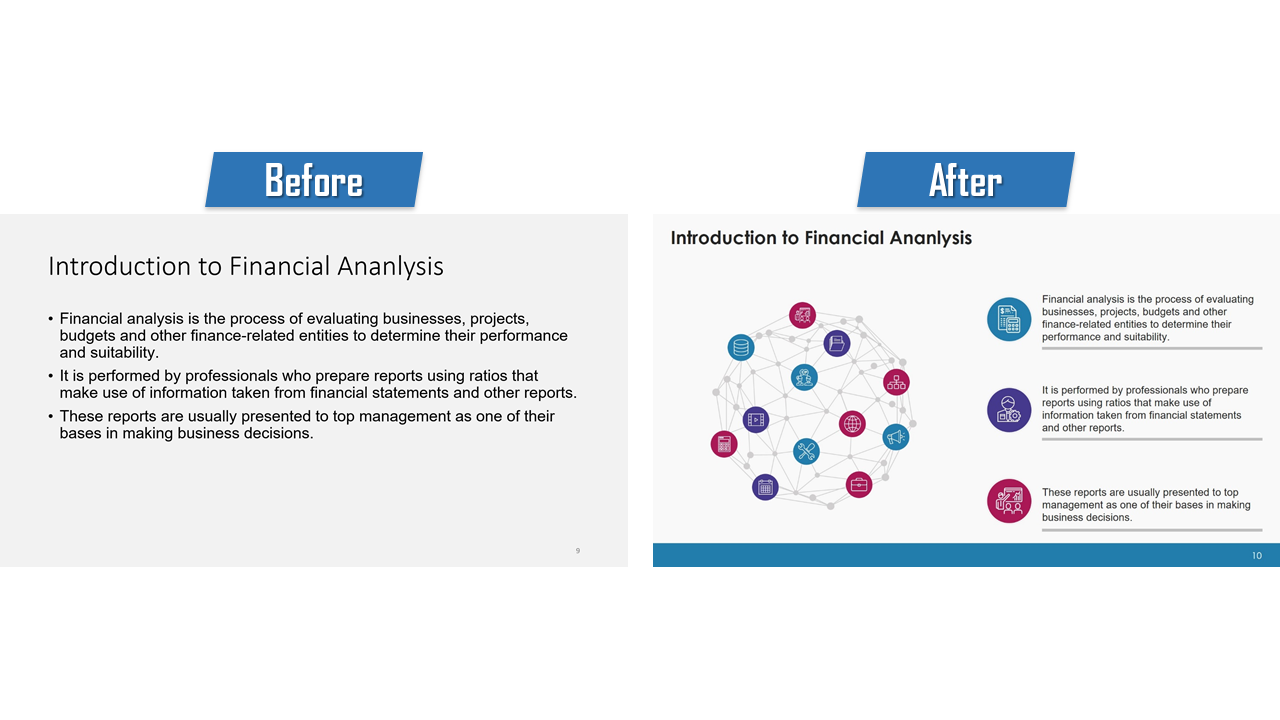PowerPoint Presentation can be enhance in number of ways such as using shapes, icons, diagrams etc. Lets explain these ahead step by step.
1. Use Shapes
To create amazing powerpoint slide templates, shapes pay a key role. A shape is the form of an object or its external boundary, outline, or external surface, as opposed to other properties such as color, texture or material type. Shapes play a key role in making a presentation creative, they not only add elements to a slide but also make boring text look AMAZING and INTERESTING.
To add shapes in your powerpoint presentation templates, click on “home” tab and in “drawing” many select shapes of various types such as circular, rectangular, rhombus, arrows and a lot more. You can also format them changing colors and adding effects such as shadows, reflection etc. With this easy idea you can make your ppt template design interesting. See the example below of before and after.
Using shapes also helps create layout balance and design harmony on each slide. By combining multiple shapes, you can build custom charts, icons, or frames that match your presentation’s theme. Grouping shapes and using alignment tools ensures your slides look neat and well-planned. Shapes are not only visual tools—they also serve as containers for content like text, numbers, or icons. For example, using a circular shape to hold statistics can make your data pop and draw the viewer’s attention instantly.
2. Use Icons
Adding Icons is very easy to use in your powerpoint presentation templates. Icons are symbols or graphic representation of a word or sentence for e.g., calculator for financial analysis. Icons help in communicating information easily and make content easily understandable and memorable. Icons give a preview of what the presenter wants to convey through the text. They can physically break up a page of text making it more interesting and appealing to read.
Icons convey message more easily than text and can surpass language barriers. There are various types of icons such as line icons, filled icons, colored icons etc. that can be used in ppt template design. There are many sites which provide free or paid icons that can be downloaded as per requirements and add it in your powerpoint slide templates and make it a fun slide rather than boring. See the example below of before and after.
PowerPoint also offers a built-in library of icons under the “Insert > Icons” section. These are vector-based, so they remain sharp at any size and can be recolored to match your slide’s theme. The consistent use of icons across slides improves the visual rhythm and helps reinforce key ideas. For best results, use icons in moderation and make sure they relate directly to the content. For instance, instead of using bullet points, try placing an icon beside each point for added flair and clarity.
3. Use Diagrams
To create a appealing powerpoint presentation templates, you should use less text and more visual content. That’s where diagrams come to a great help. They not only add visuals to powerpoint slide templates but also make a boring slide interesting. It helps in highlighting major points for e.g. in comparison slide a diagram can help in making positives and negatives distinguishable by using varying colors and icons in diagram.
diagrams help in replacing simple text with more interesting and visually appealing infographics. They can be used along with icons also according to your content. You can download various diagram and creative ppt template design from our download section and make your presentation stand out. See the example below of before and after.
PowerPoint’s SmartArt feature is a great way to build diagrams quickly, including process flows, cycles, pyramids, and matrix structures. These diagrams are editable and can be animated for better explanation during a live presentation. The best part is that you don’t need to be a graphic designer—these tools make it easy for anyone to visualize a concept professionally. Always choose diagrams that match the nature of your data—like a funnel for sales stages or a Venn diagram for overlapping ideas.
4. Use Images
Images helps a lot to support your point in powerpoint presentation templates. It helps in achieving a emotional connect with the viewers. Also, It adds colors to your slide and make it appealing rather than boring. There are many option in powerpoint to add images in various shapes and effects to support your message.
To add images in powerpoint slide templates, click on “Insert” bar and then select “picture”. You can choose pictures from your gallery or you can also add them by searching online through “online pictures” option. Its that easy to make your ppt template design stand out. See the example below of before and after.
When choosing images, always ensure they are high-resolution and relevant to your topic. Avoid overused stock photos—opt for visuals that feel authentic and support your message clearly. PowerPoint also allows you to crop images into custom shapes, add artistic effects, and layer them creatively with text or shapes. You can also apply transparency to background images to avoid overpowering your slide content. Well-placed visuals make your slides look more professional and help retain audience attention longer.
5. Use Vectors
A vector graphic is made up of a series of small points that combine together to make lines and images. It is a type of graphical representation using lines and shapes to construct the outlines of objects. Vector graphics are more flexible than images because they can be easily scaled up and down without any loss to the quality of the image.
It is usually easy to render vector data and save it to a bitmap format file, or, alternately, to convert the data to another vector format, with good results. You can easily change the colors of vectors to match the branding of your powerpoint presentation templates and also edit them as per the requirements. Vector files are small in size because they contain a lot less data than image files that also makes your powerpoint slide templates size low
Vectors are especially useful when designing custom layouts or infographics. Since they are editable, you can tailor them to specific slide needs—changing stroke width, shapes, or layering with icons and text. Many presentation professionals prefer using vectors for logos, graphs, and diagrams because they maintain quality on all screen sizes. Additionally, they reduce the file size of the entire presentation, making it easier to share or email.
Thank you for going through this blog. If you have any suggestions do let us know.