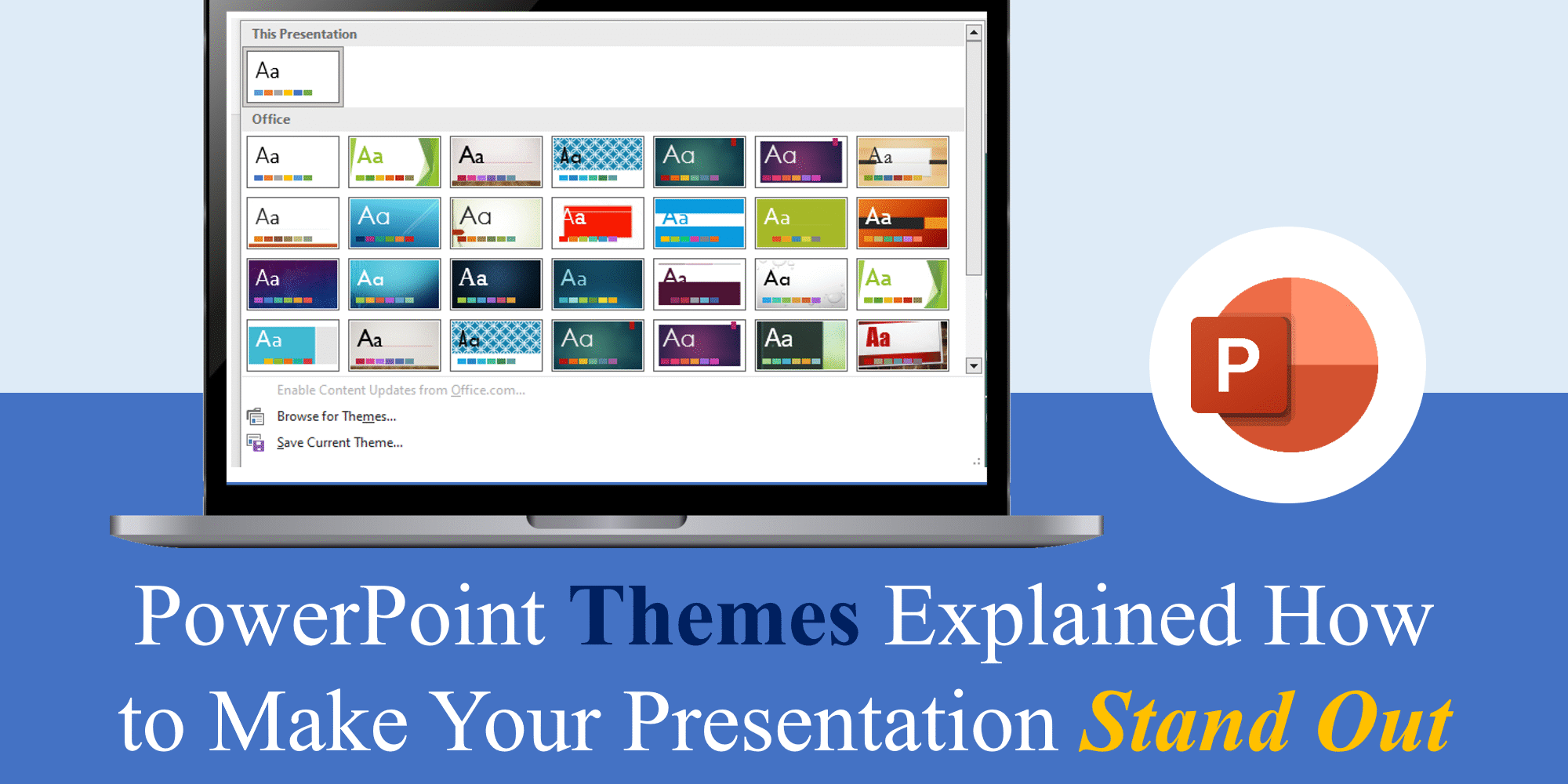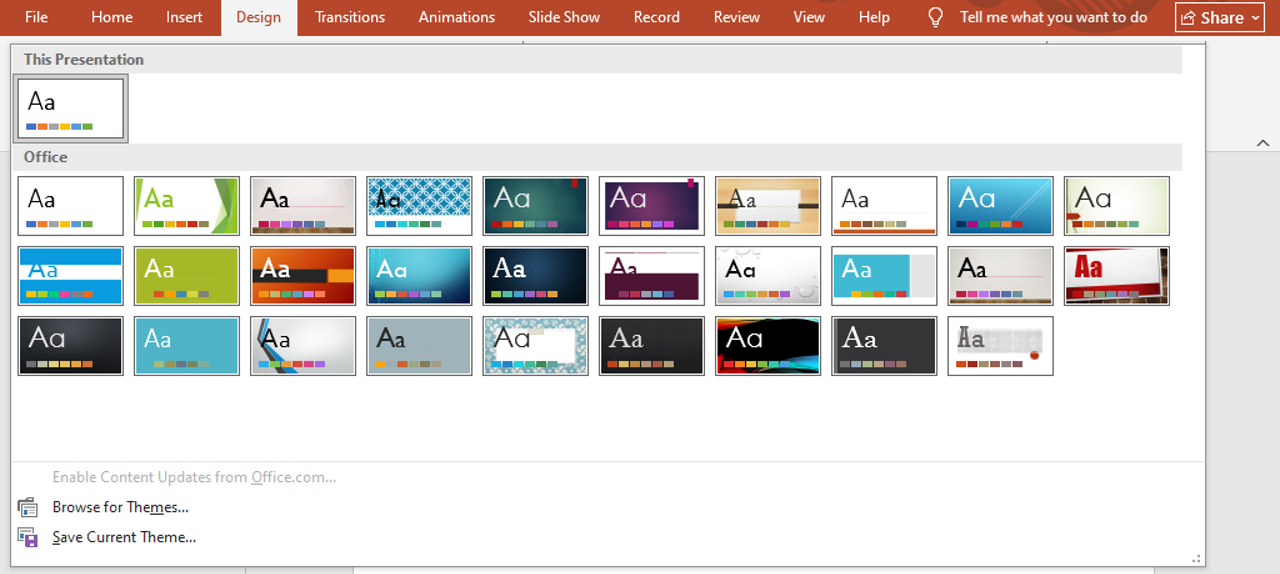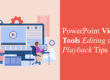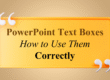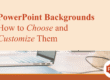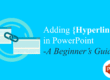When you open PowerPoint, one of the first things you notice is the option to choose a theme. Themes are much more than just background designs — they set the tone, mood, and consistency of your presentation. For beginners and professionals alike, mastering PowerPoint themes can completely transform the way your slides look and feel.
What Is a PowerPoint Theme?
A PowerPoint theme is a collection of design elements that includes colors, fonts, effects, and backgrounds. Instead of formatting each slide individually, a theme ensures a consistent style throughout your presentation.
For example, a corporate presentation may use a simple, minimal theme with neutral colors, while a school project may use a bright, playful theme.
If you’re just starting out, check our beginner’s guide on Getting Started with Microsoft PowerPoint to learn the basics before diving deeper into themes.

Why Should You Use Themes?
Here’s why themes matter so much in PowerPoint:
- Consistency: Ensures all slides follow the same design rules.
- Professionalism: A clean, unified look makes your presentation more polished.
- Time-Saving: No need to format every element manually.
- Engagement: The right theme keeps your audience interested.
A poorly designed slide deck can distract from your message. That’s why choosing the right theme is just as important as the content itself.
For additional design strategies, see our post on How to Choose the Right Color Palette for PowerPoint.
How to Apply a Theme in PowerPoint
- Open your presentation.
- Go to the Design tab.
- Choose from the gallery of available themes.
- Click to apply it to all slides.
You can also use the Variants option to adjust color schemes and fonts within the chosen theme.
If you want to explore layouts alongside themes, check out our blog on PowerPoint Slide Layouts.
Customizing Themes
While default themes are great, sometimes you need to customize them:
- Change Colors: Pick a custom color palette that matches your branding.
- Update Fonts: Select fonts that are easy to read and align with your purpose.
- Backgrounds: Add subtle textures or images that enhance, not overwhelm.
- Effects: Experiment with shadows, reflections, or glow for a modern touch.
Remember: keep it simple and consistent. Over-customization can make slides look cluttered.
Best Practices for Choosing Themes
- Match the Purpose
A business pitch should use professional, neutral themes, while a creative showcase can be bold and colorful. - Consider Readability
High-contrast themes are best for visibility, especially when presenting to large audiences. - Stay On-Brand
If you’re presenting on behalf of a company, use a theme that reflects brand guidelines. - Avoid Overused Templates
Stand out by customizing themes rather than sticking with generic options.
Free vs. Premium Themes
- Free Themes
PowerPoint comes with built-in free themes, which are good for simple projects. - Premium Themes
Premium themes (downloaded online) often include advanced design features and are tailored for specific industries.
To get started, browse our Premium PowerPoint Templates and see how themes are applied in real-world decks.
Common Mistakes to Avoid with Themes
- Using too many themes in one presentation.
- Adding colors or fonts that clash with the chosen theme.
- Overloading slides with images or effects that reduce clarity.
- Ignoring readability when projecting slides on large screens.
For more improvement tips, check out our article on Formatting Text in PowerPoint.
Why Themes + Content Go Hand-in-Hand
Even the best theme won’t save a poorly structured presentation. Pair strong content with a clean theme for maximum impact. A good practice is to outline your content first, then select a theme that enhances your message instead of competing with it.
Conclusion
PowerPoint themes are an essential tool for creating engaging, consistent, and professional presentations. Whether you’re a student, business professional, or educator, learning how to choose and customize themes will save you time while making your slides stand out.
If you want to improve beyond themes, read our detailed post on Mastering PowerPoint Shortcuts to speed up your workflow.
And don’t forget to practice with our Free PowerPoint Templates to get hands-on experience.