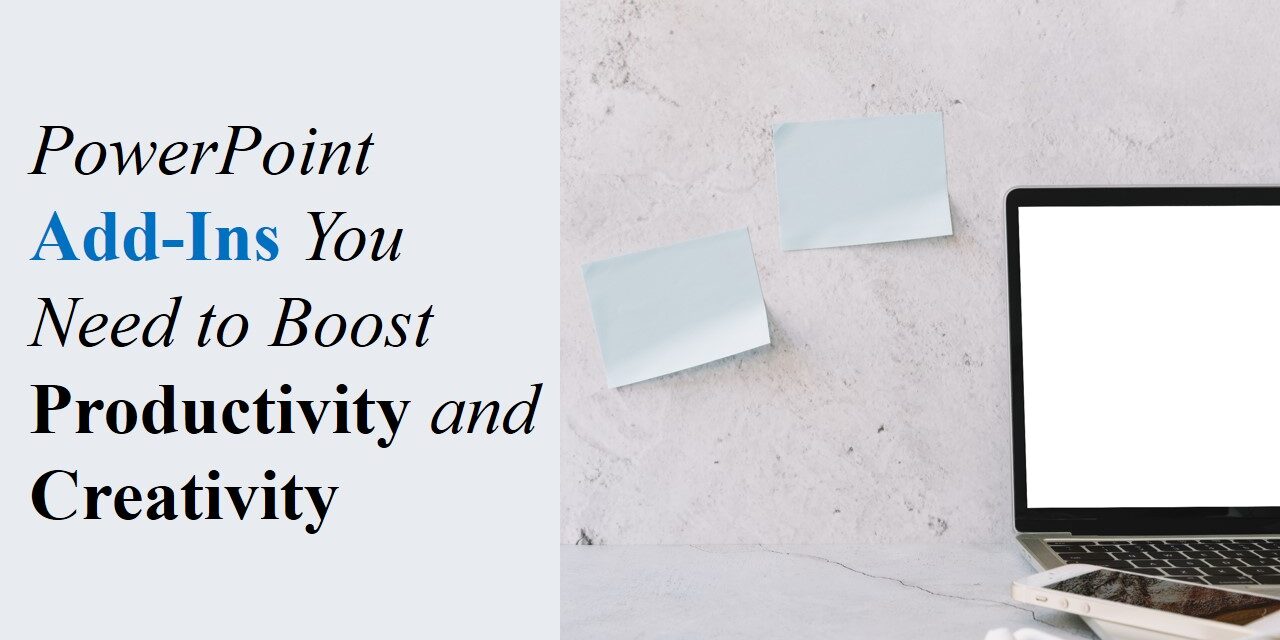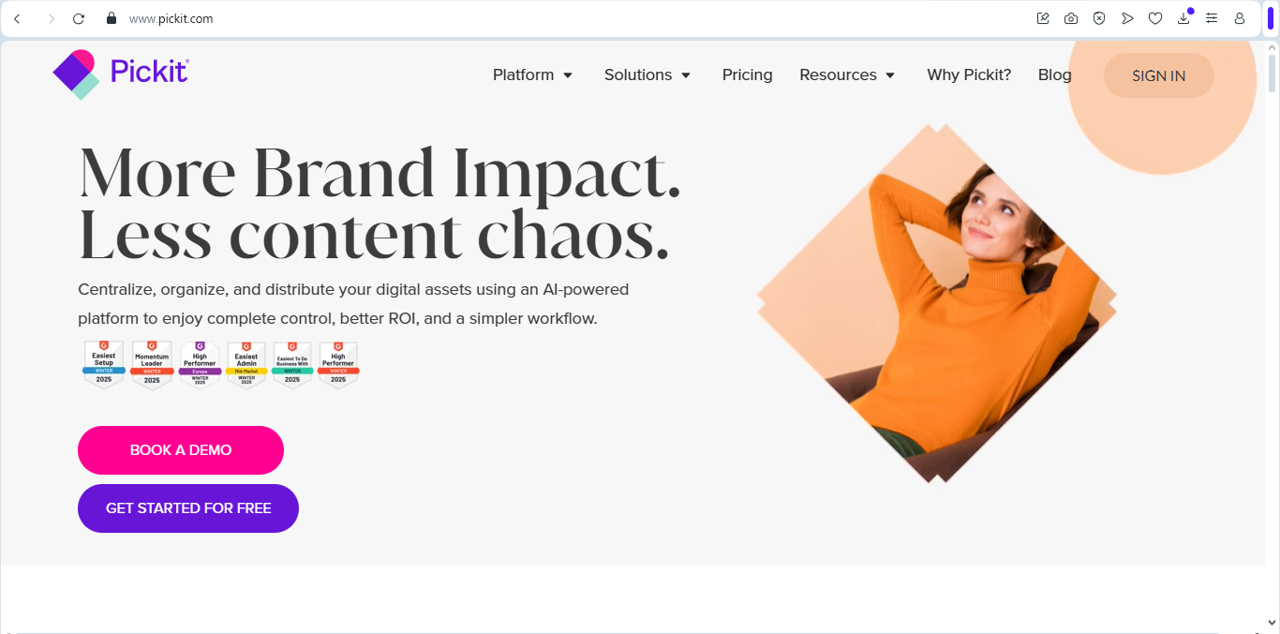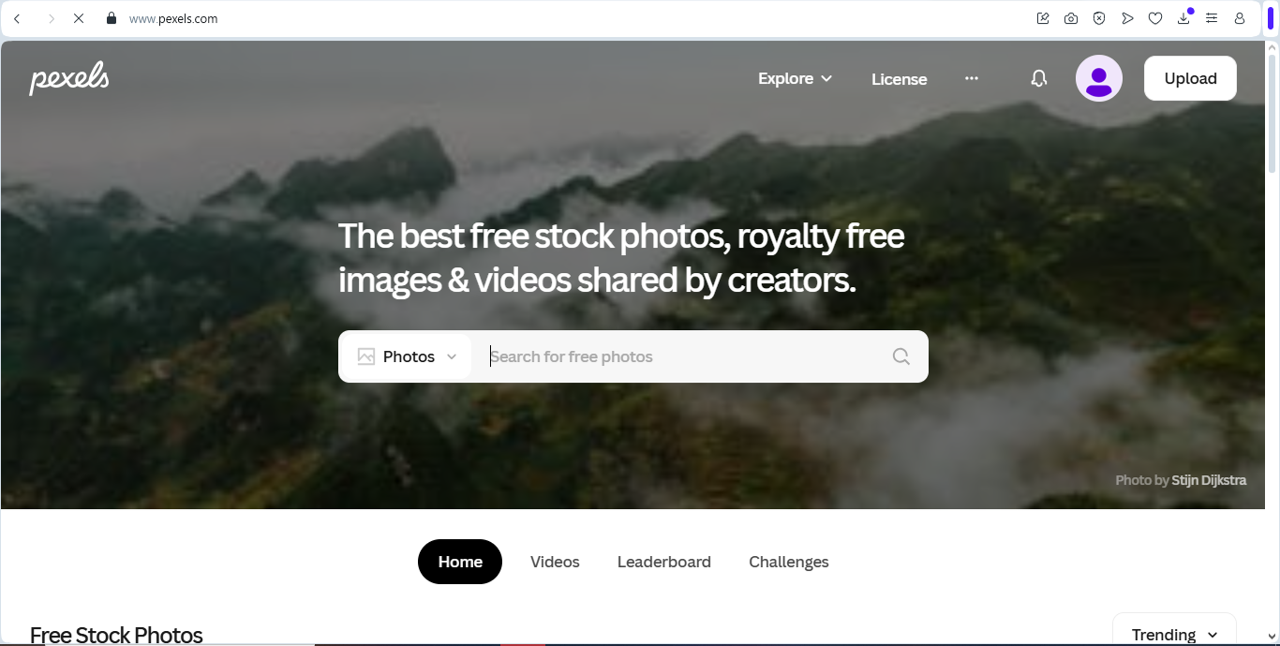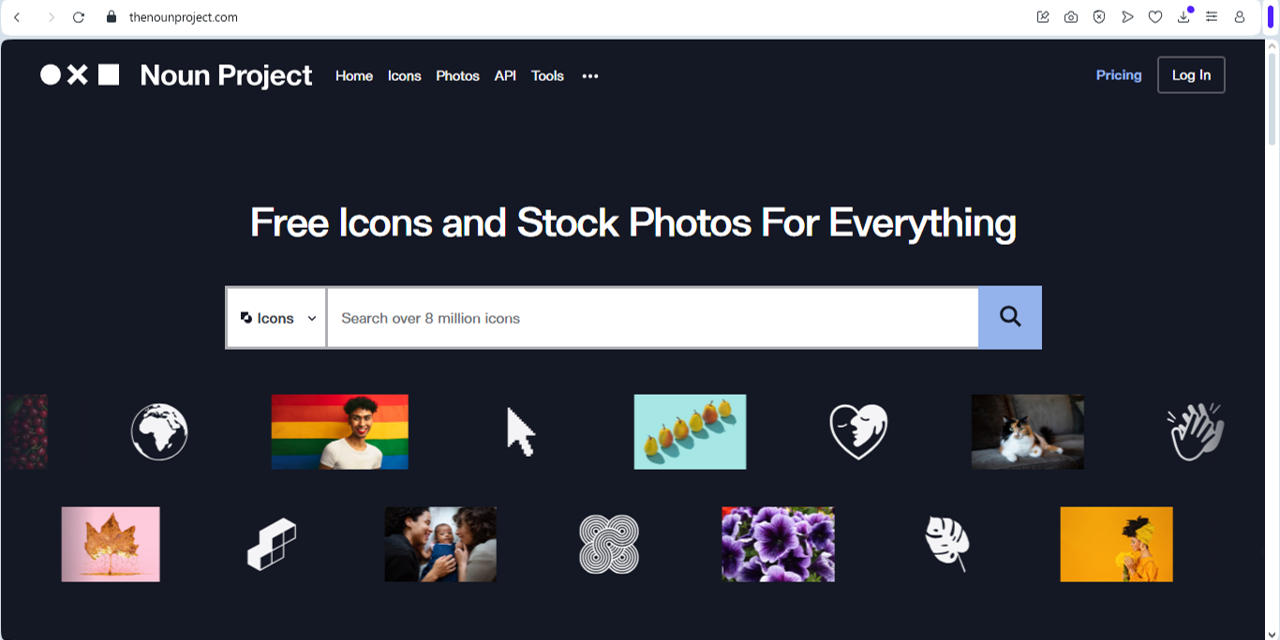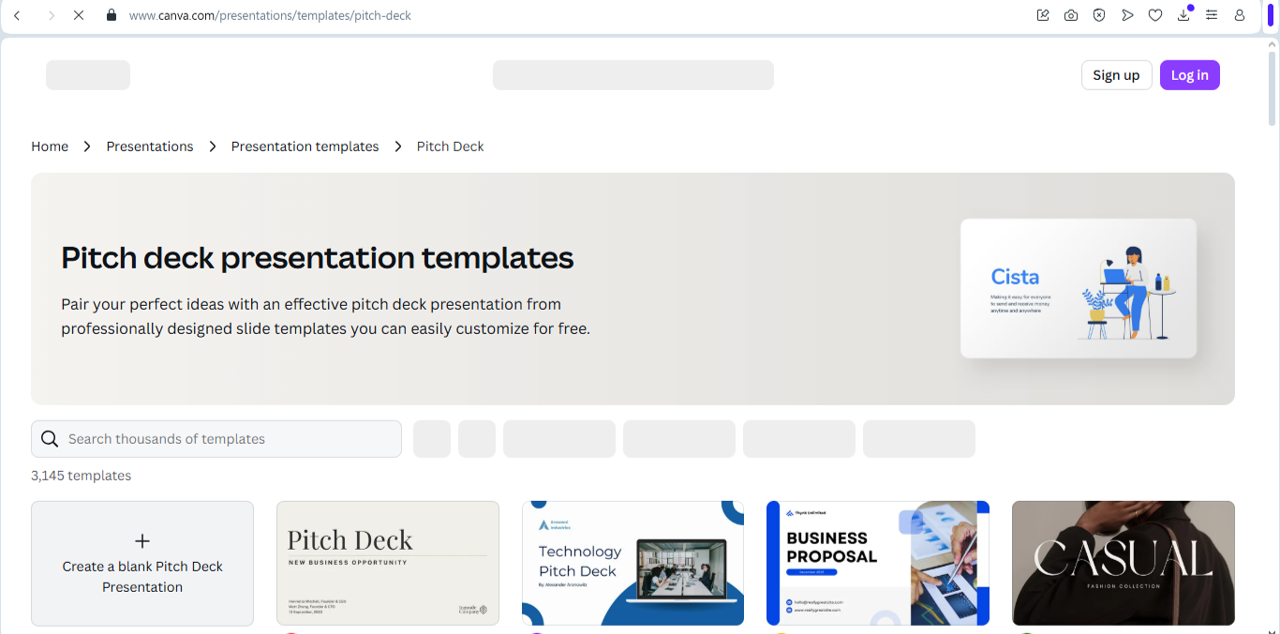PowerPoint is a powerful tool on its own, but add-ins can take your presentations to the next level by improving efficiency, adding creative elements, and streamlining your workflow. Whether you’re designing slides for business, education, or creative projects, these PowerPoint add-ins will help you work smarter, not harder.
Why Use PowerPoint Add-Ins?
✅ Enhance Creativity – Access unique design tools and templates.
✅ Save Time – Automate repetitive tasks.
✅ Improve Visuals – Use advanced graphics, icons, and animations.
✅ Integrate with Other Tools – Connect PowerPoint with external services for enhanced functionality.
🔗 For ready-made slide templates that save hours of work, you can also explore our free PowerPoint templates section on SlideMasterz, which complements many of the tools listed below.
Best PowerPoint Add-Ins for Productivity
Pickit – Free Stock Images and Icons
What it does: Provides access to high-quality stock photos, icons, and illustrations directly within PowerPoint.
📌 Best for: Enhancing presentations with visually appealing images.
Pexels – Free Stock Videos and Photos
What it does: Allows you to insert free stock videos and images into slides without leaving PowerPoint.
📌 Best for: Adding professional-quality visuals quickly.
Office Timeline – Create Professional Timelines
What it does: Helps you build elegant project timelines, Gantt charts, and roadmaps within PowerPoint.
📌 Best for: Project managers and professionals needing clean, data-driven timelines.
Power-User – Productivity Toolkit for PowerPoint
What it does: Offers hundreds of templates, icons, maps, and data visualization tools.
📌 Best for: Business professionals looking to speed up slide creation.
Web Viewer – Embed Live Websites
What it does: Allows you to insert live web pages into slides instead of using static screenshots.
📌 Best for: Presenting live data, charts, or interactive content.
Best PowerPoint Add-Ins for Creativity
PowerPoint Labs – Advanced Animations and Effects
What it does: Provides additional animation tools to create stunning effects beyond PowerPoint’s default options.
📌 Best for: Making presentations more engaging with custom animations.
Icons by Noun Project – Thousands of Customizable Icons
What it does: Offers a vast collection of icons for any topic, with customization options for color and style.
📌 Best for: Adding visual elements to enhance slide readability.
QR4Office – Insert QR Codes Instantly
What it does: Generates QR codes directly within PowerPoint that link to websites, PDFs, or contact info.
📌 Best for: Making slides interactive by linking to external content.
Mentimeter – Live Polls and Audience Interaction
What it does: Enables live polling, quizzes, and audience interaction during your presentation.
📌 Best for: Engaging large audiences and collecting instant feedback.
For more ways to create interactive presentations, refer to our blog on How to Make Engaging PowerPoint Slides that explains interactivity strategies beyond add-ins.
Canva Add-In for PowerPoint – Beautiful Slide Designs
What it does: Integrates Canva’s design tools, allowing you to import stunning templates and graphics.
📌 Best for: Creating visually appealing slides with minimal effort.
How to Install PowerPoint Add-Ins
1️⃣ Open PowerPoint and go to the Insert tab.
2️⃣ Click on Get Add-ins (under the Add-ins group).
3️⃣ Browse or search for the add-in you need.
4️⃣ Click Add and follow the installation instructions.
5️⃣ Access the add-in from the PowerPoint ribbon when needed.
Final Thoughts
PowerPoint add-ins can transform the way you create presentations, making them more engaging, visually appealing, and efficient. By integrating these powerful tools, you can boost productivity and creativity, ensuring your slides stand out every time.
🚀 Try these add-ins today and take your PowerPoint skills to the next level!
💡 Don’t forget to check our regularly updated PowerPoint blog section for more tools, tips, and free resources to elevate your presentation game.