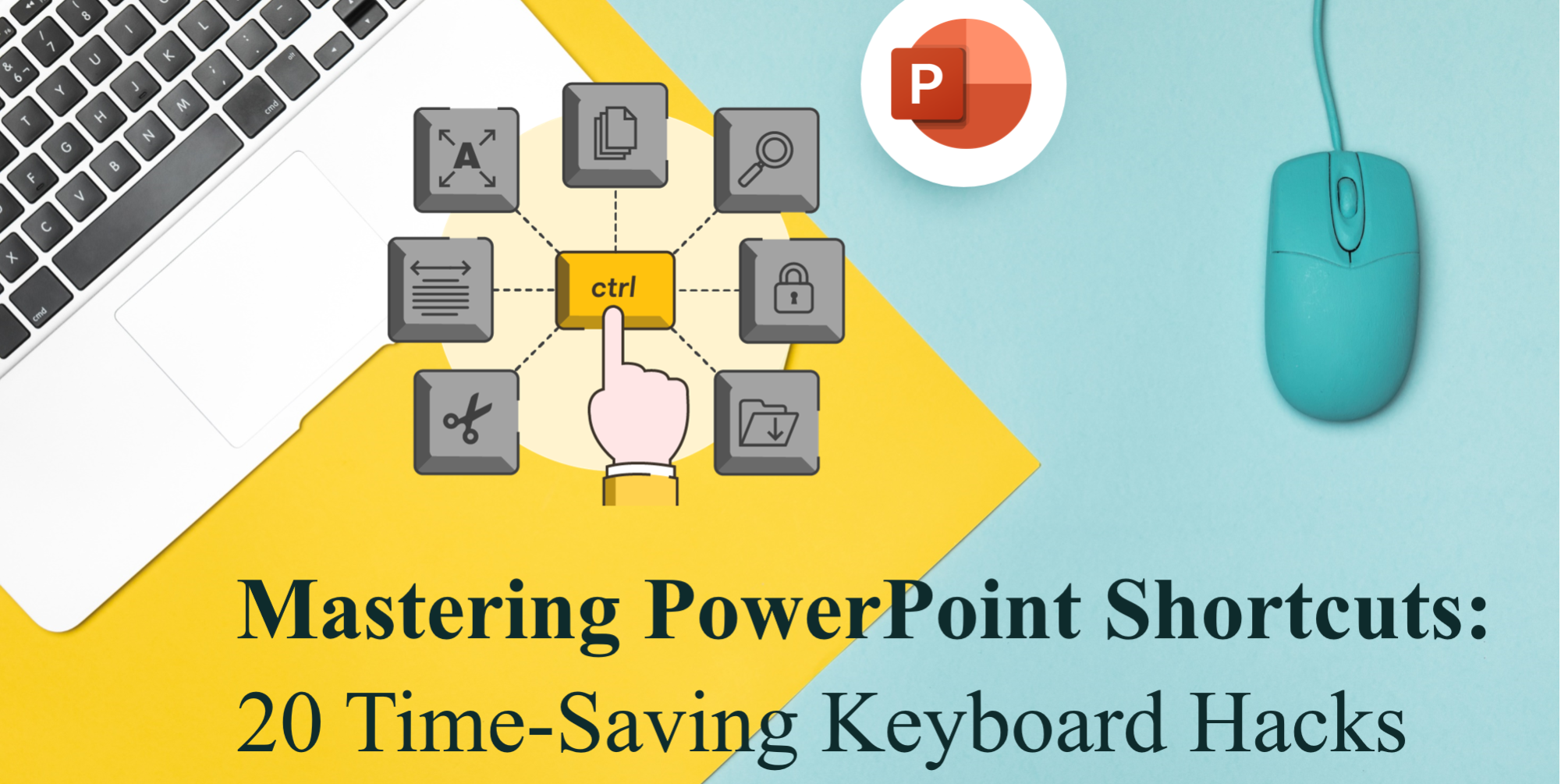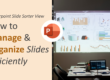PowerPoint is one of the most popular presentation software tools in the world, used by professionals, educators, students, and almost anyone who needs to create visually engaging presentations. However, mastering PowerPoint shortcuts can be a game-changer. Instead of tediously clicking through menus, using keyboard shortcuts can drastically speed up your workflow, allowing you to focus more on creativity and content.
Whether you’re preparing a presentation for a client, an academic setting, or just a casual meeting, knowing the right PowerPoint shortcuts can save you significant time. In this article, we’ll explore 20 essential PowerPoint shortcuts that can streamline your work and increase your productivity.

keyboard and mouse on the table .
General PowerPoint Shortcuts for Quick Navigation
- Ctrl + N – Create a new presentation.
- Ctrl + O – Open an existing presentation.
- Ctrl + S – Save the current presentation.
- Ctrl + P – Print your slides.
- Ctrl + W – Close the presentation.
Tip: Try using Ctrl + S after completing any major section of your presentation, ensuring that you don’t lose valuable work if there’s a system crash.
Another valuable tip is to set PowerPoint to auto-save at short intervals through File > Options > Save. This adds an extra layer of protection in case of unexpected shutdowns.
Slide Management PowerPoint shortcuts
- Ctrl + M – Insert a new slide.
- Ctrl + D – Duplicate the selected slide.
- Ctrl + Shift + D – Duplicate the selected object or slide quickly.
- Ctrl + Enter – Move to the next slide title box.
- Ctrl + Shift + Up/Down Arrow – Move a slide up or down in the order.
You can also hold Alt + Shift + Up/Down Arrow to reorder slides in Outline View more efficiently, helping you quickly restructure large presentations.
Text Formatting PowerPoint shortcuts
- Ctrl + B – Bold the selected text.
- Ctrl + I – Italicize the selected text.
- Ctrl + U – Underline the selected text.
- Ctrl + Shift + > – Increase font size.
- Ctrl + Shift + < – Decrease font size.
Don’t forget that Ctrl + T opens the Font dialog box where you can adjust character spacing and font effects like strikethrough, which are otherwise hard to access quickly.
Object and Shape Manipulation Shortcuts
- Ctrl + G – Group selected objects.
- Ctrl + Shift + G – Ungroup selected objects.
- Ctrl + Shift + C – Copy formatting.
- Ctrl + Shift + V – Paste formatting.
- Ctrl + L / R / E / J – Align text (Left, Right, Center, Justify).
Use Alt + Shift + Left/Right Arrow to increase or decrease the indentation of bullet points—an often overlooked shortcut that’s great for organizing lists. For more PowerPoint design tricks, check out this blog to formatting text and fonts.
Bonus: Presentation Mode Shortcuts
- F5 – Start slideshow from the beginning.
- Shift + F5 – Start slideshow from the current slide.
- B – Black out the screen (press again to resume).
- W – White out the screen (press again to resume).
- Esc – Exit slideshow mode.
Tip: If you want to start the presentation from the current slide rather than from the beginning, use Shift + F5. This saves time and is especially useful for rehearsals.
You can also use Ctrl + P during a slideshow to activate the pen tool for drawing or underlining live on screen, making your presentations more interactive. Press E to erase all ink annotations instantly.
Final Thoughts
Mastering PowerPoint shortcuts can greatly enhance your productivity, giving you more time to focus on the content and delivery of your presentation. By incorporating these time-saving keyboard hacks into your workflow, you’ll be able to create more polished, professional presentations in less time. Start practicing these shortcuts today and watch how much smoother and faster your work becomes!
Remember, shortcuts become second nature with practice. Start by memorizing a few you use most often and gradually build up. It’s a small change that can make a big difference in your efficiency.
Which PowerPoint shortcuts do you use the most? Let us know in the comments! 🚀 or read more here.