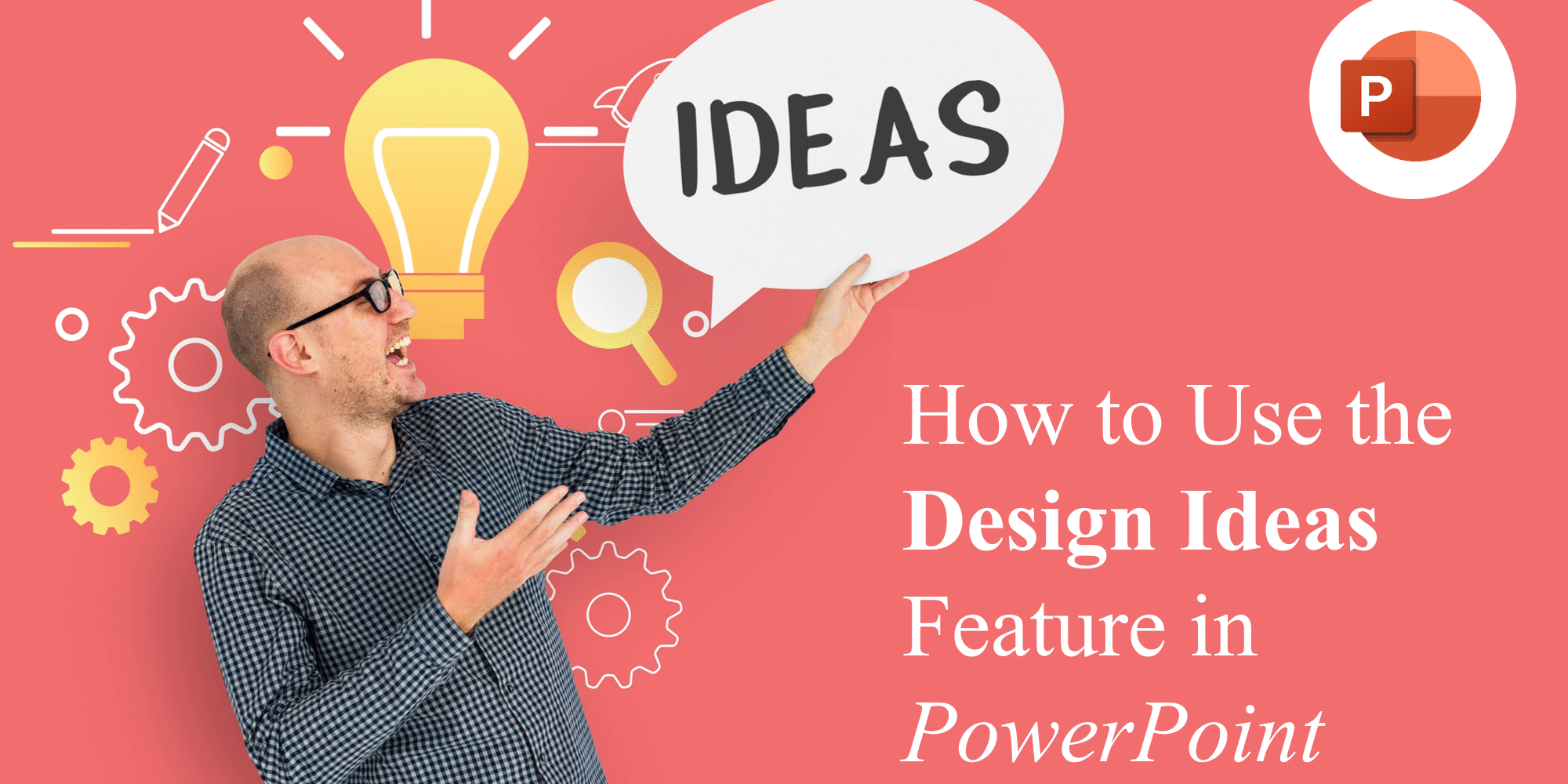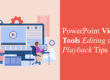Designing attractive slides doesn’t have to be hard. Thanks to PowerPoint’s Design Ideas feature (also known as PowerPoint Designer), even beginners can turn basic slides into visually impressive presentations — in just a few clicks. This guide will walk you through everything you need to know about this smart design tool and how to get the most out of it.
At SlideMasterz, we believe great design should be accessible to everyone, whether you’re a student preparing a class project, a startup founder pitching investors, or a trainer delivering an online workshop. By learning how to leverage Design Ideas effectively, you can create slides that not only look professional but also communicate your message clearly. For even faster results, you can pair this feature with our ready-made PowerPoint Templates Free Downloads to instantly achieve a polished and consistent style across your deck.
What is the Design Ideas Feature in PowerPoint?
PowerPoint’s Design Ideas feature automatically suggests slide layouts based on your content. Whether you’re adding images, text, or charts, it offers ready-to-use design alternatives that align with modern presentation standards. This feature uses AI to analyze your slide elements and present aesthetically pleasing options.
You’ll find it especially helpful if: – You’re short on design time. – You want quick visual enhancements. – You lack design experience but want professional results.
The AI behind Design Ideas adapts its suggestions depending on your input, making it ideal for people who want to experiment with different visual styles without manually adjusting every element. Many presenters underestimate how much slide design impacts audience engagement — a well-designed slide can boost retention rates, while a poorly designed one can distract or confuse. For deeper tips on improving engagement, check out our blog on How to Make Your PowerPoint Slides More Engaging.
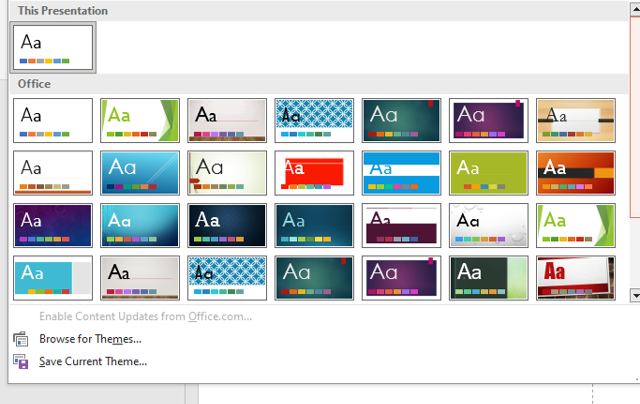
design tab
How to Access and Use Design Ideas
- Open a slide with some content — text, image, or icons.
- Go to the Design tab in the PowerPoint ribbon.
- Click on Design Ideas located on the far right.
- A panel will appear on the right side showing multiple design suggestions.
- Click on a design to apply it instantly.
Tip: You can also use the shortcut Alt + G + I to open Design Ideas quickly.
For maximum efficiency, try preparing your slide content first (text, images, data) before opening Design Ideas. This allows the AI to generate more tailored suggestions that fit your material. If you want to maintain visual consistency across the entire presentation, you can apply the same selected design style to multiple slides and then make small tweaks for variety. You can also blend Design Ideas with brand colors by customizing theme settings
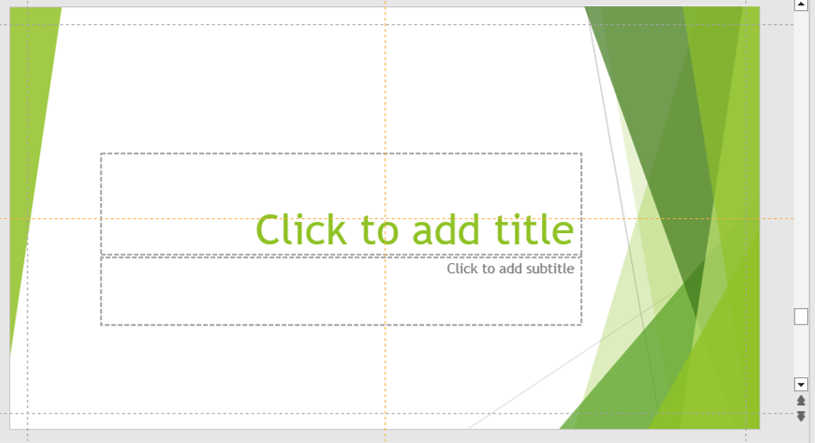
design layouts
Why Design Ideas Might Not Be Working
There are a few common reasons why the feature might not show suggestions: – You’re not connected to the internet (Design Ideas uses cloud-based AI). – The slide content is too minimal (try adding text or images). – You’re using an unsupported slide layout (Title-only slides work best). – Office updates are pending (ensure you’re using the latest version).
If you still can’t get suggestions, try creating a duplicate slide and adding placeholder text or sample images. This often prompts the AI to trigger layout options. Also, make sure your PowerPoint subscription is active — some older versions may have limited or no access to Design Ideas.
Pro Tips to Get the Most Out of Design Ideas
- Combine with Slide Master: Use Design Ideas along with Slide Master layouts for consistency.
- Add Icons or Photos: The more content you add, the more dynamic the design options.
- Don’t overuse: Limit using it on every slide to maintain a cohesive flow.
- Pair with animations: After applying a design, add subtle animations to enhance interactivity. Check our blog on Do’s and Don’ts of Animations in PowerPoint.
Another smart tactic is to save different Design Ideas versions of the same slide and test them with your audience or colleagues. You might be surprised by which layouts resonate most. This approach is especially useful for sales or marketing presentations where visual appeal can influence decision-making. You can even merge Design Ideas with advanced techniques like layering transparent shapes or custom icons — all of which are available in our curated template library.
When Should You Use It?
Use Design Ideas when: – Starting a new presentation and want quick layout inspiration. – You’re stuck with a boring slide design. – You want to create a good first impression with clean visuals.
Avoid using it if: – You’re working on a corporate-branded template with strict guidelines. – You require precise control over element positioning. For hybrid situations — such as corporate templates with some creative flexibility — you can apply Design Ideas selectively on content-heavy slides to break visual monotony. This way, you respect brand standards while still injecting variety into your presentation.
Enhance Your Slides Further
PowerPoint’s Design Ideas is just the beginning. To take your slides to the next level:
– Try our free downloadable templates for professionally designed slides.
– Read our blog on How to Make PowerPoint Slides More Engaging.
– Explore visual tricks in Creating Infographics with PowerPoint Shapes.
Final Thoughts
PowerPoint’s Design Ideas feature empowers users — from students to professionals — to create polished, modern slides effortlessly. If you’re looking to save time while improving visual appeal, this feature is your shortcut to better presentations.
So, the next time you’re building a deck, don’t hesitate to let Design Ideas lend a creative hand.
Remember, tools like Design Ideas are most effective when combined with thoughtful content and a clear message. Even the best layouts can’t compensate for cluttered slides or weak storytelling. By combining compelling visuals with purposeful structure, you’ll ensure your presentations not only look amazing but also leave a lasting impact on your audience. Explore more PowerPoint tips, tricks, and templates on SlideMasterz.com to keep your skills sharp.
Ready to give your presentations a fresh look? 👉 Download our free PowerPoint templates now and boost your design game instantly!