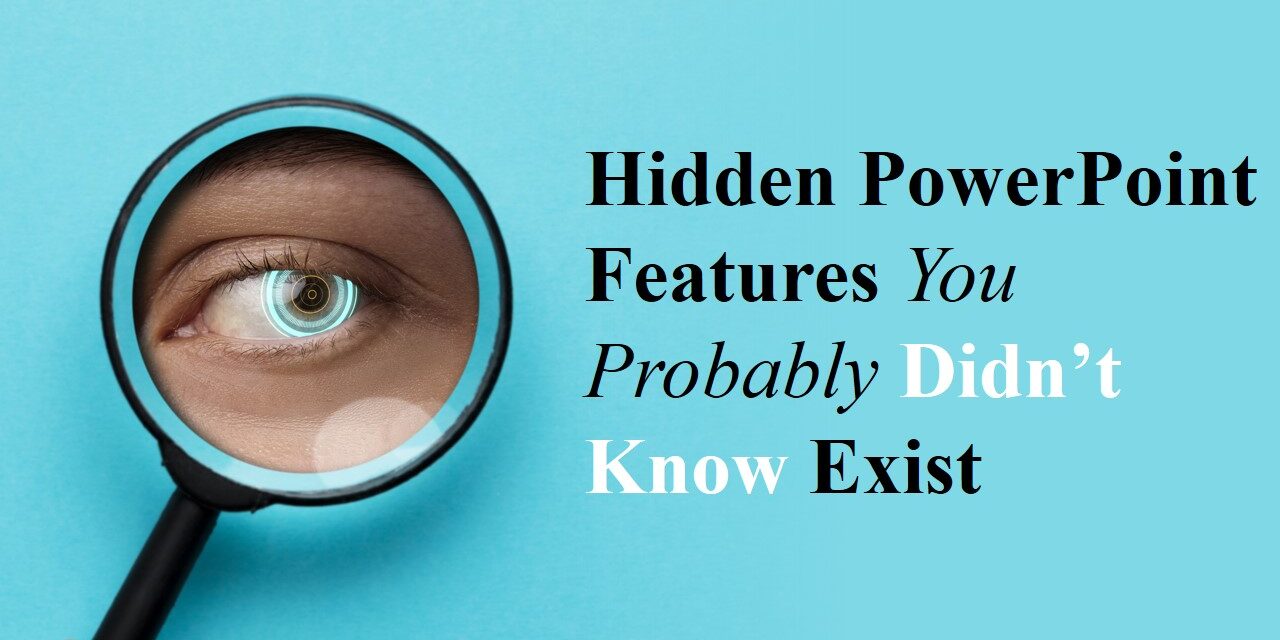PowerPoint is a powerful tool for creating presentations, but many users only scratch the surface of what it can do. Beyond the basic slide transitions and bullet points, there are hidden features that can help you create more professional, engaging, and interactive presentations.
Here are some lesser-known PowerPoint features that can take your slides to the next level.
1.Morph Transition for Seamless Animations
The Morph transition allows for smooth animations between slides without needing complex animations.
How to Use It:
1️⃣ Duplicate a slide.
2️⃣ Modify elements on the second slide (resize, move, or change colors).
3️⃣ Apply the Morph transition in the Transitions tab.
📌 Pro Tip: Use Morph to create stunning object movements, seamless text transitions, and dynamic slides without manual animations.
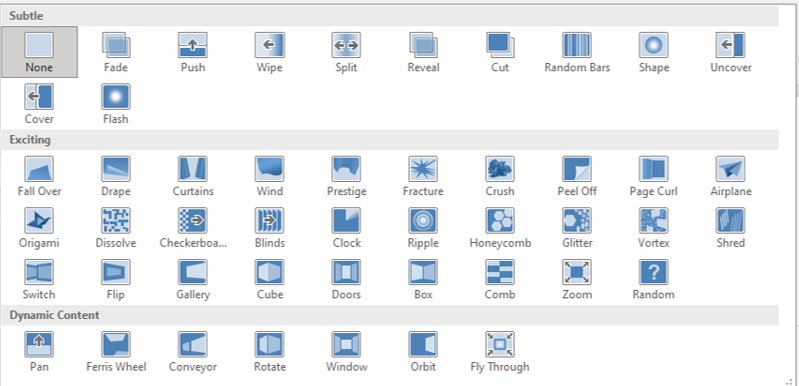
transition
2. Design Ideas for Instant Slide Makeovers
PowerPoint’s Design Ideas feature provides professional-looking slide layouts in seconds.
How to Use It:
1️⃣ Insert content into a blank slide.
2️⃣ Go to the Design tab and click Design Ideas.
3️⃣ Choose from the suggested layouts for an instant upgrade.
📌 Pro Tip: Works best with images, bullet points, and simple layouts to create polished slides effortlessly.
3. Remove Backgrounds from Images Instantly
No need for Photoshop! PowerPoint allows you to remove image backgrounds with just a few clicks.
How to Use It:
1️⃣ Click on an image and select Picture Format > Remove Background.
2️⃣ Use the selection tools to fine-tune what you want to keep/remove.
3️⃣ Click Keep Changes to finalize.
📌 Pro Tip: Works best with high-contrast images for clean extractions.
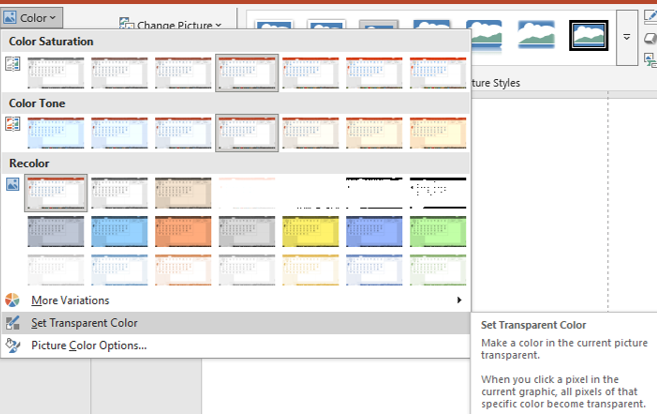
transparency
4. Live Subtitles and Real-Time Translations
PowerPoint can generate live subtitles and translations while you present, making it ideal for multilingual audiences.
How to Enable It:
1️⃣ Go to Slide Show > Always Use Subtitles.
2️⃣ Choose the spoken language and the subtitle language.
3️⃣ Start the slideshow, and PowerPoint will generate live captions!
📌 Pro Tip: Great for accessibility and engaging global audiences.
5. Zoom for Interactive Presentations
With Zoom, you can create non-linear, interactive presentations where you navigate between slides dynamically.
How to Use It:
1️⃣ Go to Insert > Zoom and choose Summary Zoom, Slide Zoom, or Section Zoom.
2️⃣ Select the slides or sections you want to link. 3️⃣ Click Insert, and PowerPoint will create an interactive navigation system.
📌 Pro Tip: Perfect for pitch decks, reports, and training materials where you need flexibility.
6. Use Ink to Text and Ink to Shape
For touchscreen devices, PowerPoint allows you to convert handwritten notes into text or shapes instantly.
How to Use It:
1️⃣ In the Draw tab, select a pen tool and write on the slide.
2️⃣ Select the handwritten text and choose Ink to Text or Ink to Shape.
📌 Pro Tip: Useful for whiteboarding sessions and brainstorming on-the-go.
7. Convert a Presentation into a Video
PowerPoint lets you export your slides as a high-quality video, preserving animations and transitions.
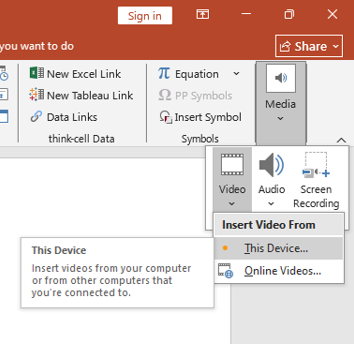
How to Use It:
1️⃣ Go to File > Export > Create a Video.
2️⃣ Choose the resolution and slide duration settings.
3️⃣ Click Create Video and save it as an MP4 or WMV file.
📌 Pro Tip: Great for sharing presentations on YouTube, social media, or training platforms.
8. Custom Slide Show for Tailored Presentations
Instead of creating multiple PowerPoint files, use Custom Slide Shows to present different versions of your slides to different audiences.
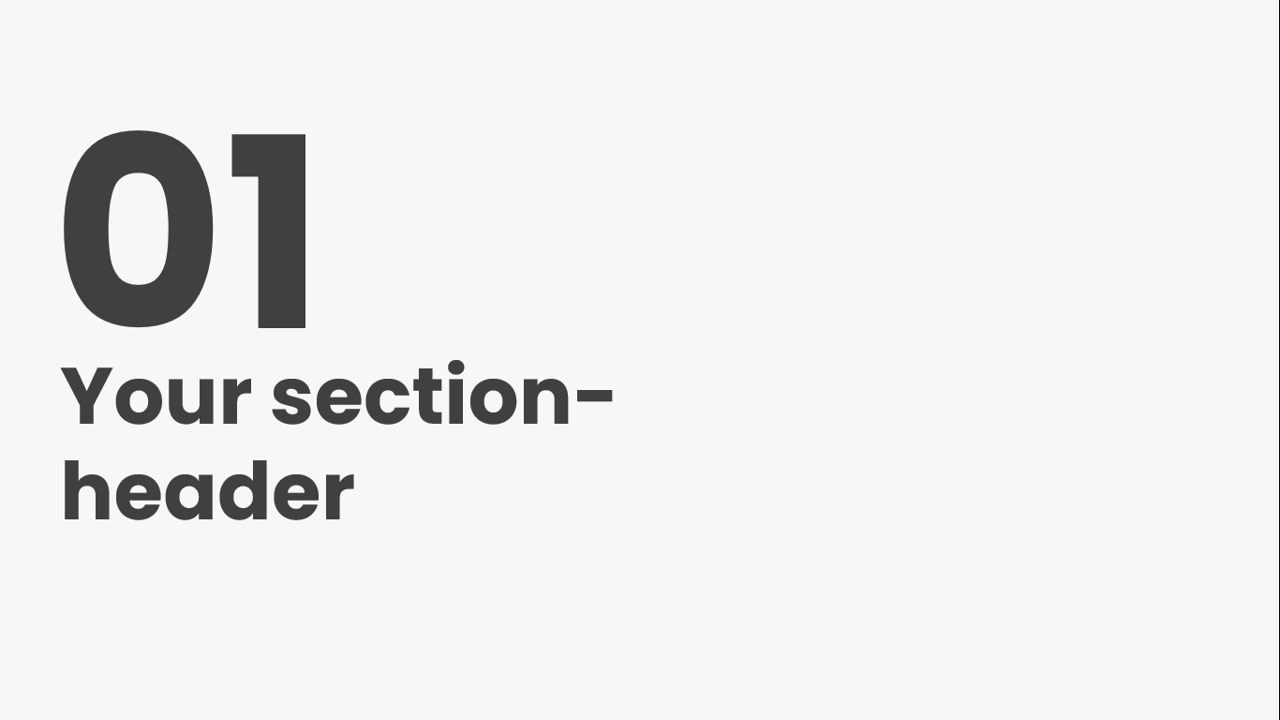
slideshow view
How to Use It:
1️⃣ Go to Slide Show > Custom Slide Show > New.
2️⃣ Select the slides you want to include.
3️⃣ Save and present only the selected slides.
📌 Pro Tip: Perfect for sales pitches, product demos, and training sessions where you need different content for different groups.
9. Reuse Slides from Other Presentations
Need to pull in slides from another PowerPoint file? The Reuse Slides feature makes it easy.
How to Use It:
1️⃣ Go to Home > New Slide > Reuse Slides.
2️⃣ Browse and select an existing PowerPoint file.
3️⃣ Insert the slides you need without manually copying and pasting.
📌 Pro Tip: Maintains formatting and animations for seamless integration.
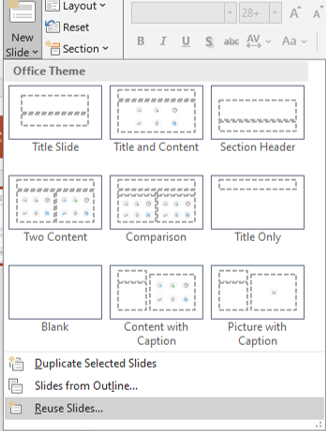
reuse slide
10. Speaker Coach for Practicing Presentations
PowerPoint’s Speaker Coach provides AI-driven feedback on your pacing, tone, and use of filler words.
How to Use It:
1️⃣ Go to Slide Show > Rehearse with Coach.
2️⃣ Speak naturally while presenting.
3️⃣ Receive real-time feedback on your delivery.
📌 Pro Tip: Ideal for improving public speaking skills before an important presentation.
Final Thoughts
PowerPoint is packed with hidden features that can improve your workflow, enhance engagement, and create more impactful presentations. By leveraging these advanced tools, you can elevate your slides beyond the basics and deliver professional, interactive, and visually stunning presentations.
🚀 Start exploring these PowerPoint features today and impress your audience like never before!
Read more blogs here: