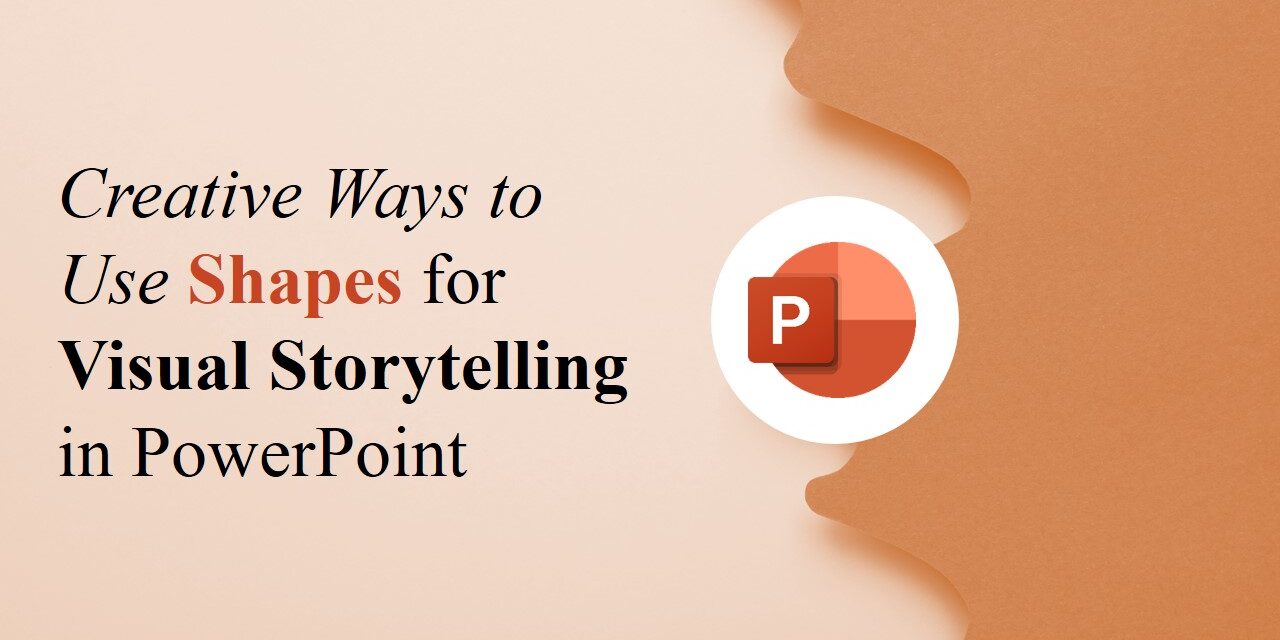PowerPoint is more than just bullet points and text-heavy slides. When used creatively, shapes can become powerful storytelling tools that bring your ideas to life. Whether you’re delivering a pitch, teaching a concept, or presenting data, visual storytelling helps your message resonate—and shapes can be at the heart of it. Visual storytelling through shapes taps into the brain’s preference for images over text, allowing your audience to process and retain information more effectively.
In this blog, we’ll explore how to use shapes in imaginative and impactful ways to turn ordinary slides into compelling visual stories.
1. Illustrate a Timeline
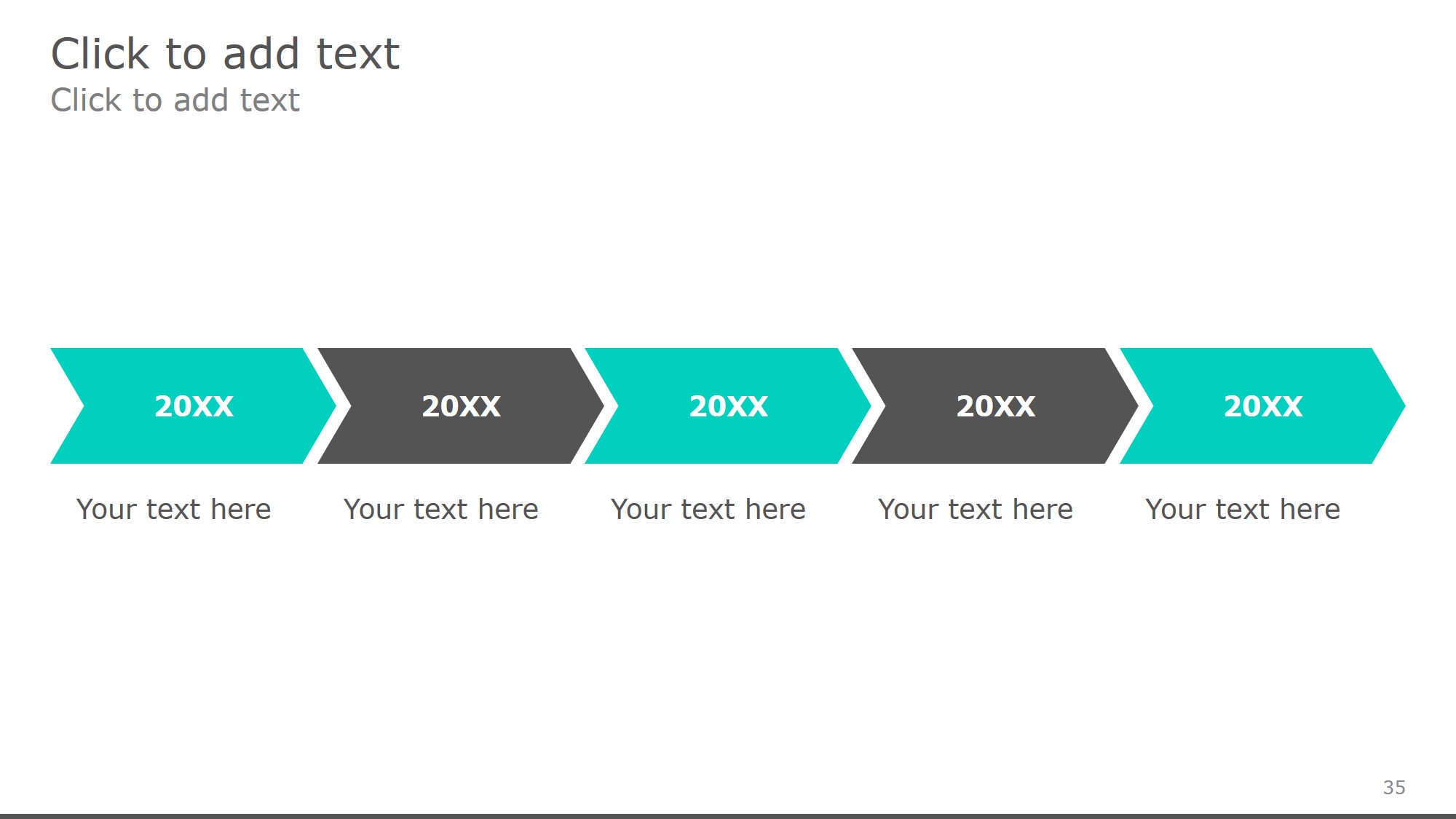
free powerpoint templates
Shapes like rectangles, circles, and arrows are perfect for designing visual timelines. Use:
- Rectangles or rounded rectangles to mark key events
- Arrows to show progression
- Icons inside shapes for quick recognition
Add animation to each shape to reveal events step-by-step and keep your audience engaged. Use the “Appear” or “Fade” effect to introduce shapes in order, and synchronize animations with your narration to guide the story flow naturally.
2. Create Custom Infographics
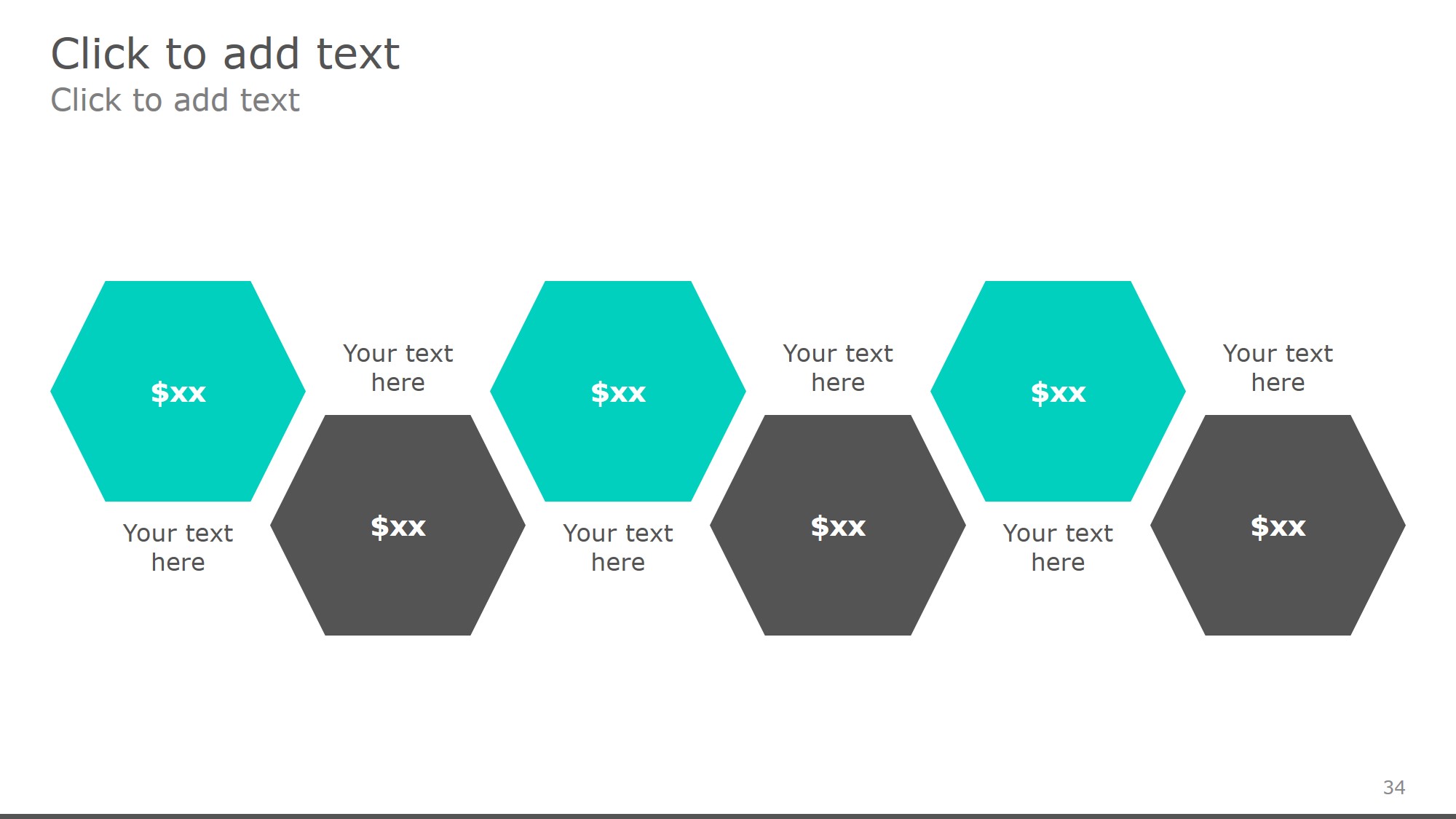
free powerpoint templates
Shapes make it easy to build your own infographics directly in PowerPoint. Combine circles, triangles, and icons to show:
- Statistics
- Comparisons
- Step-by-step processes
Infographics are great for summarizing complex information visually—shapes are your building blocks. Consider pairing shapes with concise labels or percentages to quickly convey meaning without overwhelming your audience with numbers.
3. Build Flowcharts to Tell a Process
Need to explain how something works? Use flowchart shapes such as:
- Ovals for start/end points
- Diamonds for decisions
- Rectangles for actions
These make processes easy to understand at a glance and guide your audience through a story with clarity. For best results, align your shapes using PowerPoint’s grid or “Align” tools to maintain a clean, professional layout.
4. Design Scene-Based Slides
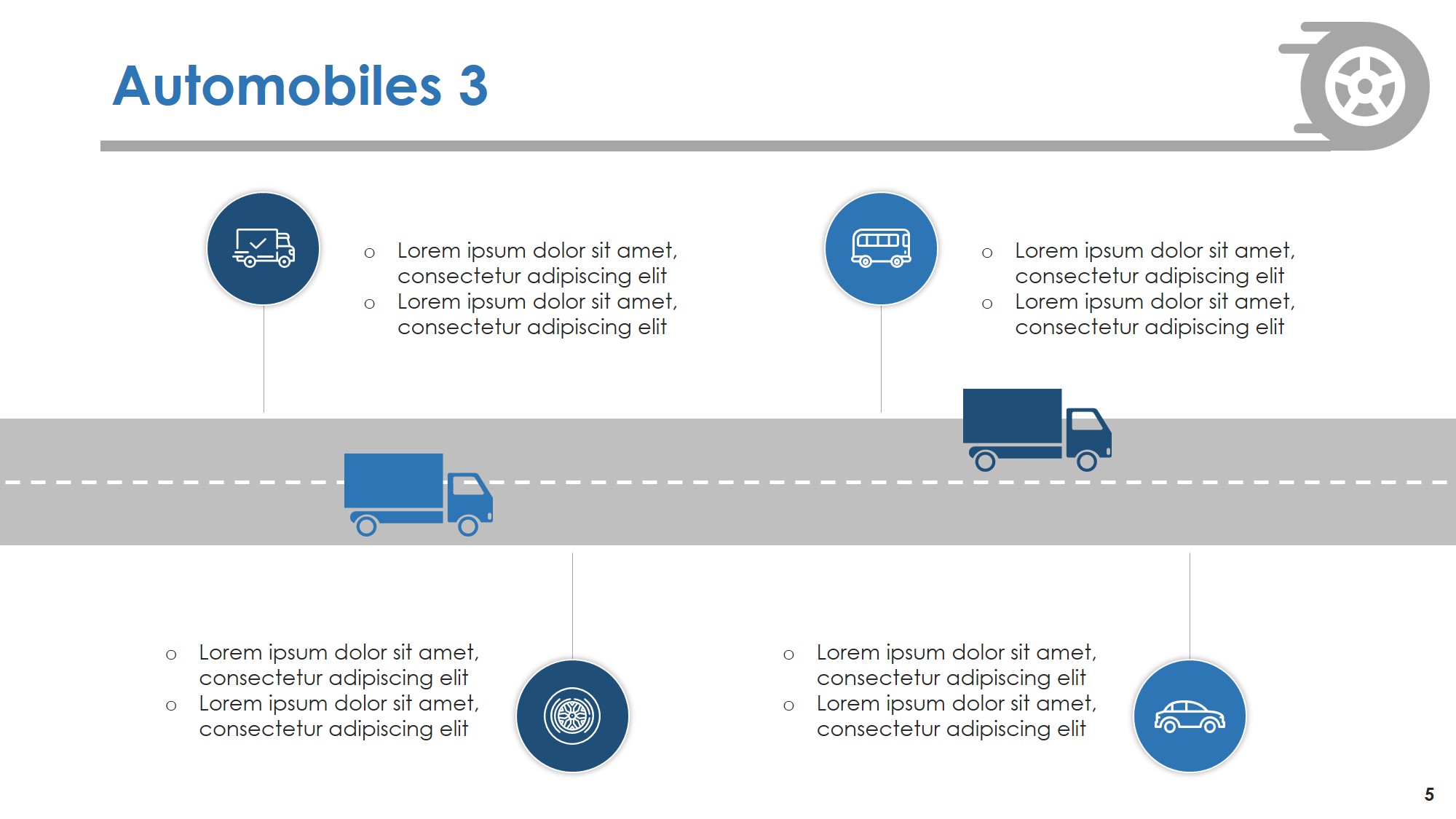
free powerpoint templates
Shapes can be combined to create simple visual scenes or metaphors that support your message. For example:
- A mountain shape to represent goals or challenges
- Roads or paths to illustrate a journey or strategy
- Building blocks to represent growth or structure
Add relevant icons or text to reinforce the message. You can also use transparent shape overlays to subtly enhance depth and add a modern visual style to the scene.
5. Emphasize Key Ideas with Highlight Shapes
Use shapes like circles or rectangles to highlight text or data:
- Callout shapes to add commentary or explanation
- Transparent overlays to draw attention subtly
- Arrows or lines to guide the viewer’s eye
Highlight shapes help control visual hierarchy, ensuring that important data or takeaways don’t get lost in cluttered slides. These small enhancements help keep your audience focused on what matters most. You can animate these highlights to appear just before you make a key point, adding emphasis at exactly the right moment.
6. Create Storyboard-Style Slides
Shapes can be arranged in a sequence like frames of a comic or storyboard. Use this to:
- Tell a step-by-step narrative
- Show a journey or transformation
- Break down a concept visually
Storyboard layouts help chunk information into manageable visuals, making your presentation feel more like a movie than a lecture. Storyboard slides keep your audience engaged with a visual flow that mirrors how stories are traditionally told. Try using consistent layout and spacing across storyboard frames to maintain visual rhythm and clarity.
7. Build Custom Characters or Icons
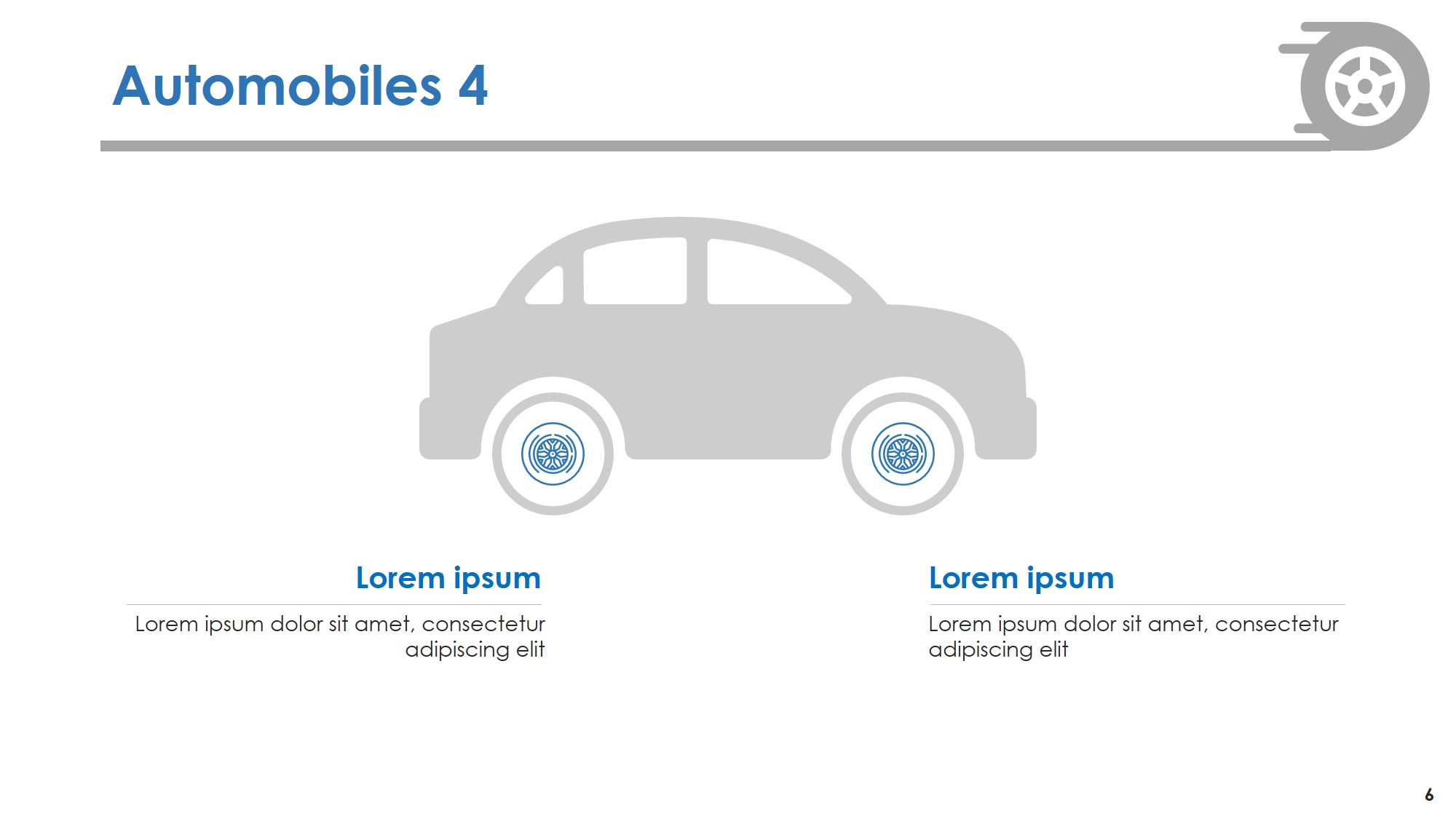
free powerpoint templates
Combine basic shapes (circles, rectangles, triangles) to create stick figures or simple icons. This adds a human touch to your story without relying on stock imagery.
Use these characters to:
- Represent stakeholders
- Illustrate reactions or emotions
- Demonstrate roles in a process
These custom visuals are not only unique but also lightweight and fully editable within PowerPoint, enhancing creativity without increasing file size.
Tips for Effective Visual Storytelling with Shapes
✔️ Keep it consistent – Use a uniform color scheme and style
✔️ Be intentional – Every shape should serve a purpose
✔️ Avoid clutter – Leave white space to maintain focus
✔️ Use animations sparingly – Support your story without distracting
You can also save frequently used shape styles as custom themes or slide masters to streamline your future presentations.
Final Thoughts
Shapes are simple tools with unlimited potential. By thinking beyond decoration and treating them as storytelling elements, you can create presentations that are not only beautiful but also memorable and meaningful.
🎯 Next time you open PowerPoint, start with a story—and let shapes help you tell it. Want to get started quickly? Browse our free PowerPoint templates that already use shape-based storytelling for inspiration.