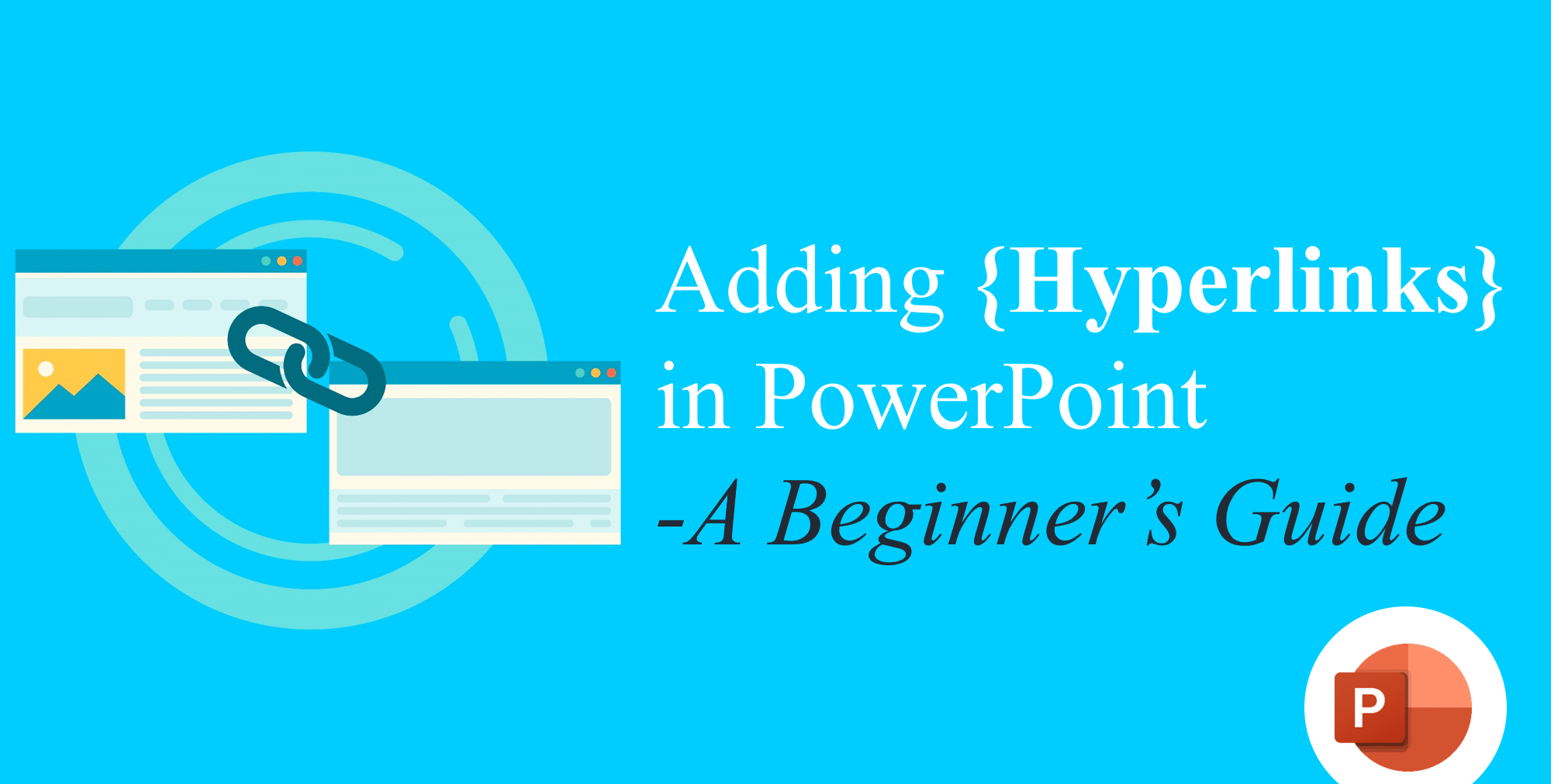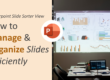PowerPoint is more than just a tool for creating slides—it’s an interactive platform that allows you to make your presentations dynamic, engaging, and easy to navigate. One of the most effective ways to make your slides more interactive is by Adding Hyperlinks in PowerPoint. Whether you want to link to a website, a specific slide, a document, or even an email address, hyperlinks can turn your presentation into a powerful storytelling tool.
In this guide, we’ll walk step-by-step through how to insert and format hyperlinks in PowerPoint, with practical examples and tips to help beginners master this feature.
What is a Hyperlink in PowerPoint?
A hyperlink is a clickable element (text, shape, or image) in your presentation that directs the audience to another location. This destination could be:
- A website (external link)
- Another slide in your presentation
- An email address
- A file stored on your computer
By adding hyperlinks, you can make your presentation more interactive, especially when building non-linear slides, clickable menus, or self-running presentations for kiosks.
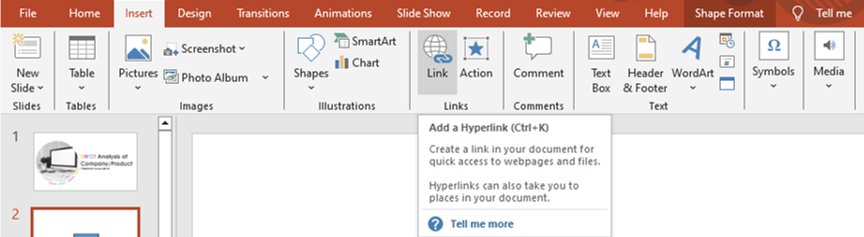
Types of Hyperlinks You Can Add in PowerPoint
PowerPoint allows different types of hyperlinks. Here are the most common ones:
- Webpage Link – Directs to an external website or online resource.
Example: Linking to SlideMasterz Free Templates - Slide Link – Navigates to another slide within your presentation. Useful for creating interactive menus, table of contents, or quizzes.
- Email Link – Opens a default email client with a pre-filled recipient address.
- File Link – Opens a document, PDF, or another PowerPoint stored on your device.
Step-by-Step: How to Add a Hyperlink in PowerPoint
- Select the Object
Click on the text, shape, or image where you want to insert a hyperlink.
- Insert the Hyperlink
- Go to the Insert tab on the ribbon.
- Click Link (or Hyperlink, depending on your version).
- The Insert Hyperlink dialog box will appear.
- Choose Your Link Type
- To link to a website, paste the URL.
- To link to a slide, choose Place in This Document and select the slide.
- To link to a file, browse for the document.
- To link to an email, select Email Address and type the recipient.
- Apply and Test
Click OK and test the hyperlink in Slide Show mode (F5).
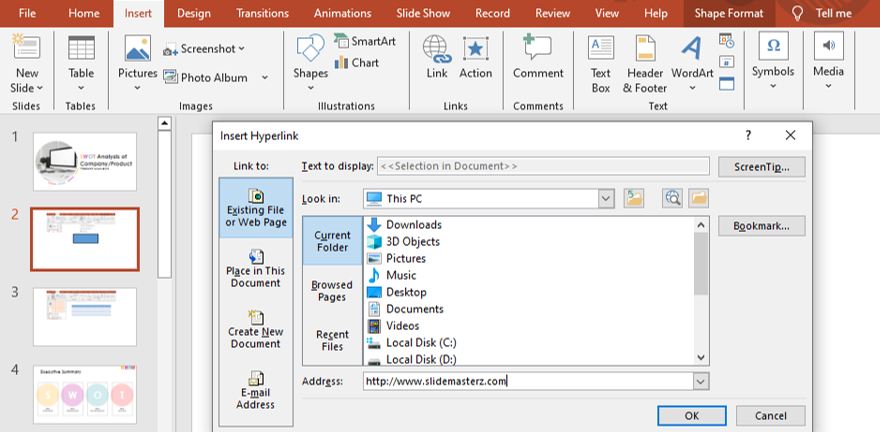
How to Format Hyperlinks in PowerPoint
By default, hyperlinks appear blue and underlined. While functional, this may not always suit your slide design. To format them:
- Right-click the hyperlink → Font → change color, remove underline, or apply bold.
- Use Shape Fill and Outline tools if the link is on a shape.
- Ensure hyperlink text contrasts with the background so it’s clearly visible.
Pro Tip: Maintain consistency in hyperlink formatting throughout the presentation for a professional look.
Practical Uses of Hyperlinks in PowerPoint
Here are a few ways professionals use hyperlinks effectively:
- Interactive Table of Contents – Create a clickable index slide that lets viewers jump to specific sections.
- Quizzes and Training Modules – Add “Correct” and “Try Again” slides with hyperlinks for learning engagement.
- Clickable Buttons – Insert shapes styled as buttons that link to resources, websites, or forms.
- Case Studies – Link to detailed documents, reports, or videos for additional information.
👉 Looking for pre-designed, professional templates with interactive features? Check out our Premium PowerPoint Templates designed for businesses, educators, and creatives.
Best Practices for Using Hyperlinks
To ensure your hyperlinks enhance your presentation (and don’t distract):
- Keep it simple – Use hyperlinks only when they add value.
- Double-check links – Ensure all external links work properly.
- Avoid clutter – Don’t overload a single slide with too many hyperlinks.
- Test before presenting – Always run your presentation in Slide Show mode to confirm functionality.
- Use icons – Instead of raw links, use icons or text like Click Here for a clean design.
Additional Learning Resources
If you’re just starting with PowerPoint, here are a few more guides from SlideMasterz to help you:
- How to Insert and Format Shapes in PowerPoint (Step-by-Step)
- Using PowerPoint Charts: Visualizing Data Effectively
- How to Use Pictures Effectively in PowerPoint Presentations
For free resources, explore our growing collection of Free PowerPoint Templates that you can start using right away.
Conclusion
Hyperlinks are one of the simplest yet most powerful features in PowerPoint. They help transform a linear presentation into an interactive experience where your audience can explore content dynamically. By learning how to insert and format hyperlinks, you can make your slides more professional, engaging, and functional.
Whether you’re an educator, business professional, or student, mastering hyperlinks will take your presentations to the next level. Start experimenting today with links to websites, slides, and files to create truly interactive PowerPoint presentations.