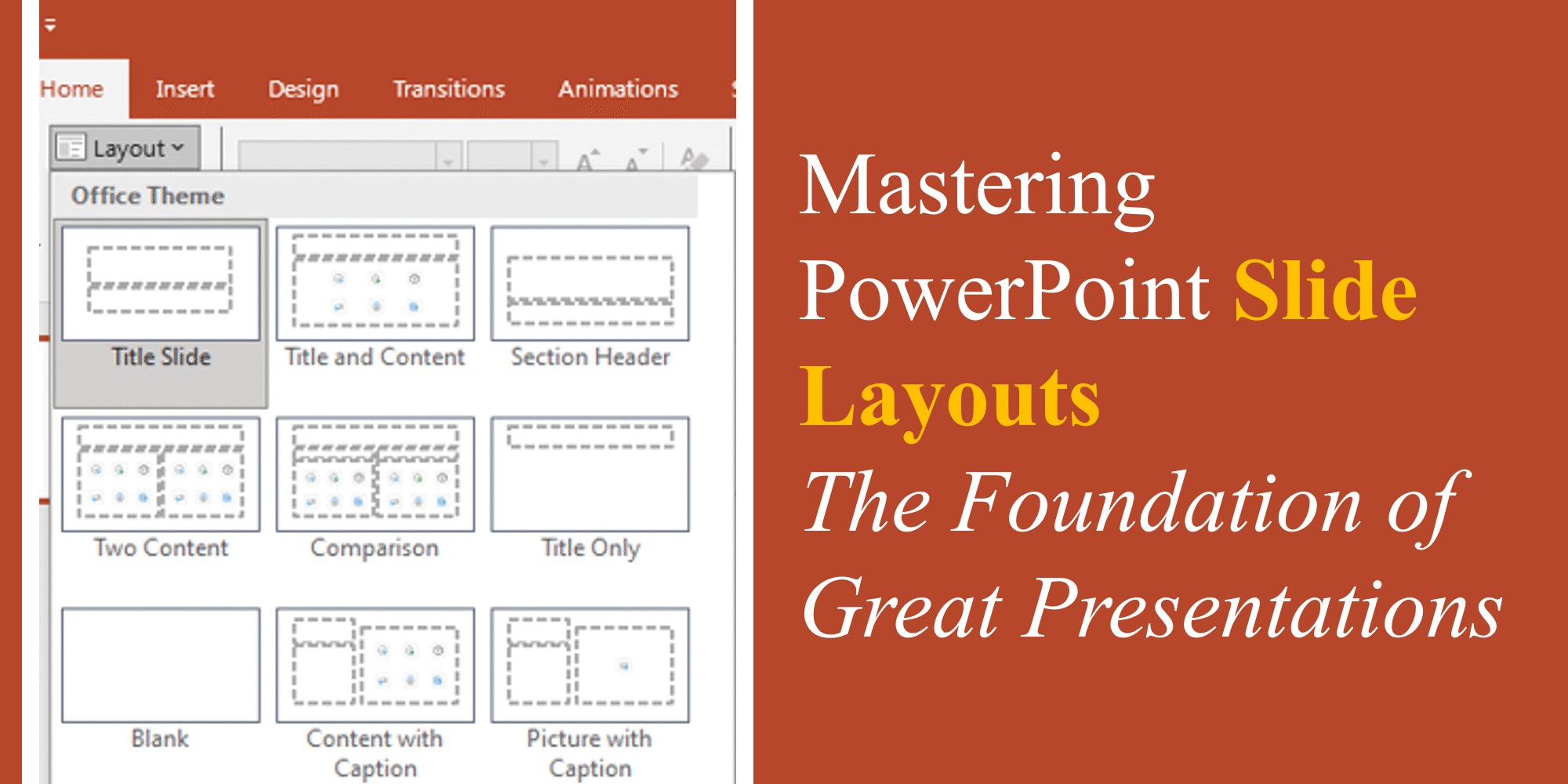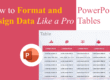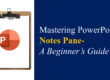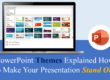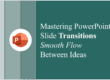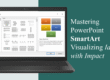When creating a PowerPoint presentation, one of the most overlooked yet powerful tools is the slide layout. Whether you’re a beginner or an advanced user, understanding layouts can dramatically improve the design, consistency, and professionalism of your slides.
In this blog, we’ll break down what slide layouts are, why they matter, how to use them effectively, and tips for customizing and mastering PowerPoint slide layouts for your unique presentation style.
What Are Slide Layouts in PowerPoint?
A slide layout is the pre-designed arrangement of placeholders (for text, images, charts, etc.) on a slide. Think of them as blueprints — they determine where your content sits and how it flows on screen.
You’ll find these under the Home > Layout option in PowerPoint. Common layouts include:
- Title Slide – For the opening slide.
- Title and Content – The most frequently used layout.
- Two Content – For comparisons.
- Section Header – To introduce new sections.
- Blank – A clean slate for custom designs.
Using layouts ensures your slides stay visually balanced and easy to follow.
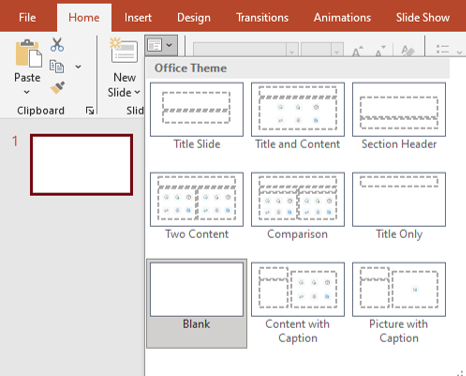
Why Layouts Matter
Many beginners ignore layouts and manually adjust text boxes or images, which often results in messy, inconsistent slides. Layouts are designed with alignment and readability in mind. Here’s why they’re important:
- Consistency: Keeps slides looking uniform.
- Professionalism: Balanced design makes a better impression.
- Time-Saving: Pre-set placeholders reduce formatting effort.
- Flexibility: Easily switch layouts without redoing content.
If you want to dive deeper into creating professional designs, check out our guide on Using PowerPoint’s Slide Master.
How to Apply and Change Slide Layouts
- Go to the slide you want to format.
- On the Home tab, select Layout.
- Choose from the available designs.
- PowerPoint automatically adjusts the content into the selected layout.
Tip: If you’ve imported slides from another presentation, reapplying layouts can quickly fix alignment issues.
Customizing Layouts with Slide Master
While default layouts are helpful, you can also customize layouts using the Slide Master feature. This allows you to:
- Add your company logo.
- Define custom fonts and colors.
- Create unique content placeholders.
- Lock design elements for brand consistency.
Learn how to do this step by step in our blog on Creating a Branded PowerPoint Template.
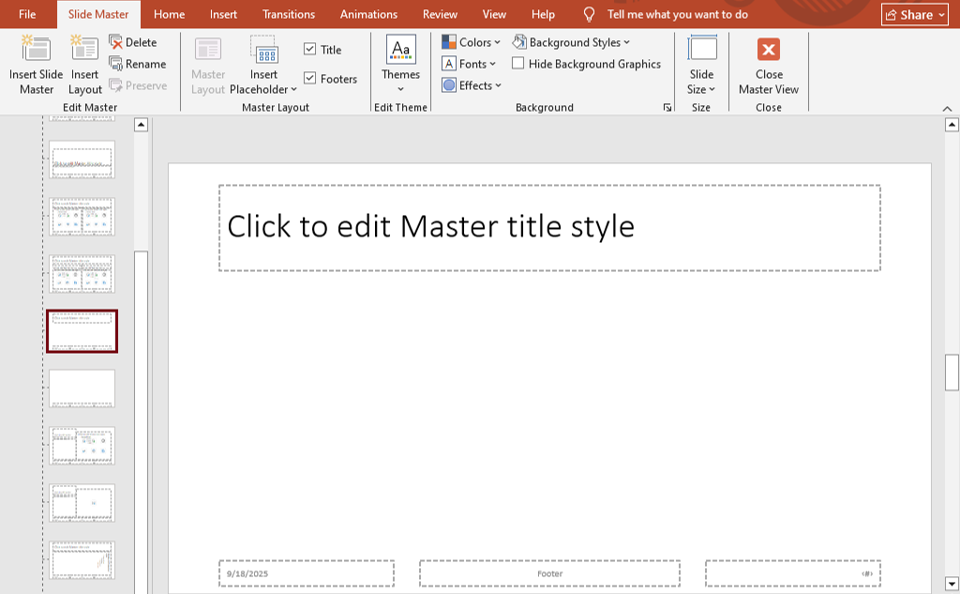
Best Practices for Working with Layouts
- Plan Before You Build: Decide which layouts fit your story flow.
- Avoid Overloading: Don’t cram multiple elements into one layout.
- Be Consistent: Stick to 2–3 layout types across a deck.
- Use Blank Layouts Wisely: They’re great for creative freedom but harder to align without guides.
For more design guidance, see our blog on 5 Slide Design Mistakes to Avoid.
Free Templates to Practice Layouts
A quick way to learn layouts is by working with pre-designed slides. We’ve curated a collection of Free PowerPoint Templates that showcase effective layouts for business, education, and creative presentations.
Each template is fully editable, so you can experiment with adjusting layouts and placeholders.
Upgrade to Premium Templates
If you want ready-to-use, professional-quality slides, explore our Premium PowerPoint Templates.
These templates are designed by experts and include:
- Pre-structured layouts optimized for business and education.
- Creative slide options for storytelling and marketing.
- Built-in visual consistency across the deck.
They save you hours of formatting while making your presentation look boardroom-ready.
Final Thoughts
Layouts are the foundation of great slide design. By mastering them, you ensure your presentations are not only visually appealing but also professional and consistent.
Whether you’re using default layouts, customizing them with Slide Master, or leveraging ready-made templates, the right layout choices can elevate your storytelling and leave a lasting impact on your audience.
Start experimenting with layouts today using our free templates, and when you’re ready to level up, upgrade to our premium designs for maximum impact.