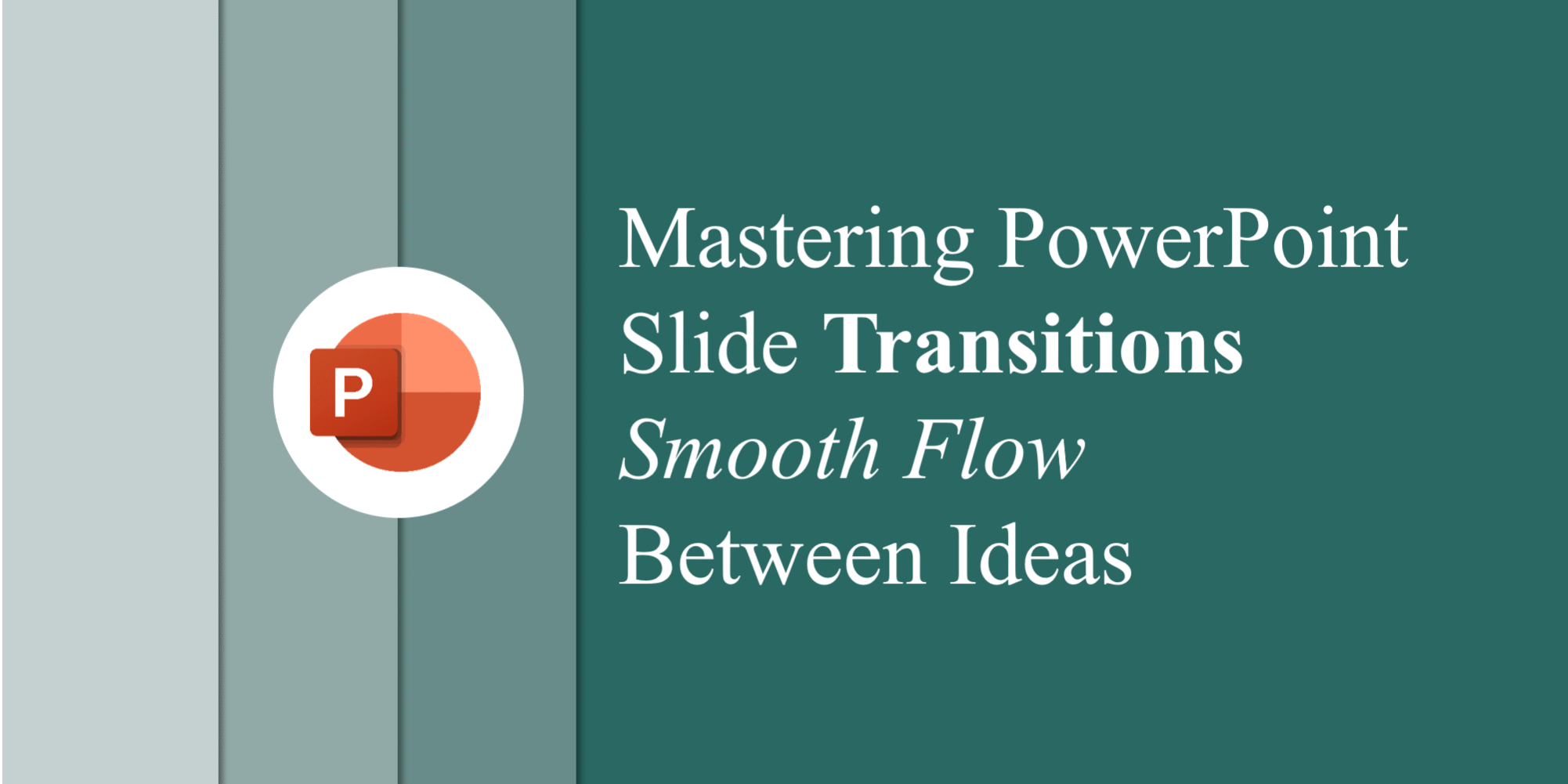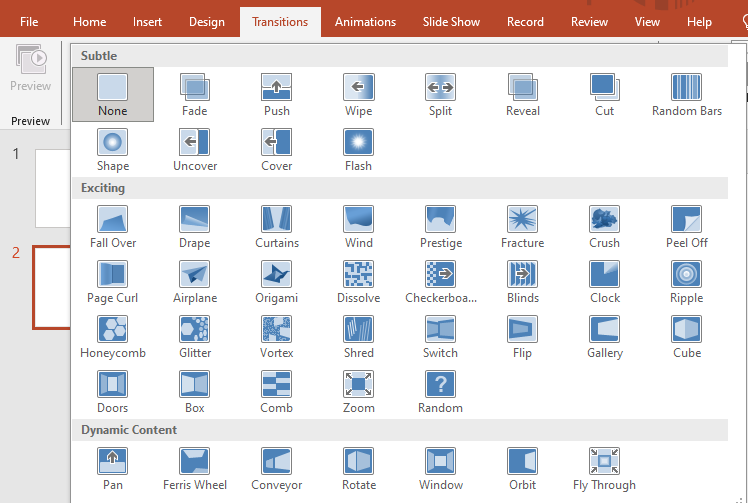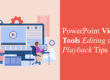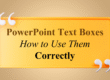Introduction
When creating a presentation, most people focus only on slide content—text, images, and design. But one overlooked feature that can completely change the way your presentation feels is slide transitions. Transitions guide your audience smoothly from one slide to the next, creating flow, rhythm, and engagement. However, using them effectively requires balance. Overusing flashy effects can distract, while subtle and well-chosen transitions can enhance professionalism.
In this blog, we’ll cover everything you need to know about mastering slide transitions in PowerPoint—how they work, when to use them, common mistakes to avoid, and tips to make your presentations stand out.
What Are Slide Transitions in PowerPoint?
A transition is the visual movement or effect applied when moving from one slide to the next. Unlike animations (which apply to objects within a slide), transitions affect the entire slide.
PowerPoint offers over 40 built-in transitions, ranging from simple fades to dynamic 3D effects like “Cube” or “Flip.”
Why Slide Transitions Matter
Transitions are more than just visual effects—they serve a purpose in storytelling and audience engagement:
- Create flow – They act as bridges between ideas, preventing abrupt changes.
- Maintain attention – A smooth transition keeps viewers visually engaged.
- Highlight importance – Certain transitions can signal a shift in topic or emphasize a big reveal.
- Professional polish – Subtle effects make a presentation look well-crafted rather than static.
Types of Transitions in PowerPoint
- Subtle Transitions
- Examples: Fade, Wipe, Cut.
- Best for professional, corporate, or academic presentations.
- Smooth and distraction-free.
- Dynamic Content Transitions
- Examples: Push, Split, Reveal.
- Useful for storytelling or showcasing step-by-step processes.
- 3D and Eye-Catching Transitions
- Examples: Cube, Flip, Gallery.
- Great for creative presentations but should be used sparingly.
- Exciting Transitions
- Examples: Random Bars, Origami, Airplane.
- Can add fun but risk looking unprofessional in formal settings.
How to Add and Customize Transitions
- Go to the Transitions tab in PowerPoint.
- Select a slide, then choose a transition from the gallery.
- Adjust options in the Effect Options dropdown (direction, style, etc.).
- Use the Timing group to:
- Set duration for smoothness.
- Choose “On Click” or automatic advance.
- Apply sound effects (though best avoided in professional decks).
- Click Apply to All if you want consistency across slides.
Best Practices for Using Transitions
✅ Keep it consistent – Use one or two transition types across your presentation.
✅ Match the tone – Subtle transitions for business, creative ones for casual settings.
✅ Use duration wisely – 0.5–1 second works best. Longer transitions may bore the audience.
✅ Test on big screens – A transition that looks smooth on your laptop might be distracting on a projector.
Common Mistakes to Avoid
❌ Overusing multiple flashy transitions.
❌ Using loud sounds (they distract from your message).
❌ Applying very slow transitions (they break flow).
❌ Using 3D effects in formal or corporate decks.
Practical Examples of Transition Usage
- Pitch Decks – Use “Fade” or “Wipe” for smooth professionalism.
- Educational Presentations – Use “Push” or “Split” to show progression between lessons.
- Creative Storytelling – Use a well-timed “Morph” transition for dramatic effect.
- Data Presentations – Keep it simple with “Cut” or “Fade” so numbers stay in focus.
PowerPoint Morph Transition: A Game-Changer
Among all transitions, Morph deserves special attention. Introduced in recent versions of PowerPoint, Morph creates an animated movement effect between two slides with similar objects. This makes your presentation look like it’s moving seamlessly—ideal for storytelling, data visualization, or creative reveals.
👉 Want to explore more about animations vs. transitions? Check out our blog on The Do’s and Don’ts of Adding Animations in PowerPoint.
Helpful Resources for Better Presentations
- Download professional templates from our Premium PowerPoint Templates page.
- Learn about Using PowerPoint’s Slide Master for Consistent and Professional Designs.
- Explore How to Embed Videos and GIFs in PowerPoint to make your decks interactive.
Conclusion
Slide transitions may seem like small details, but they have a huge impact on presentation flow and audience engagement. When used strategically, transitions guide your viewers smoothly from one idea to the next while adding polish and professionalism.
The key is balance—stick to simple, purposeful transitions, avoid overuse, and let your message stay in focus. With practice, transitions can become a storytelling tool that elevates your slides from static to cinematic.