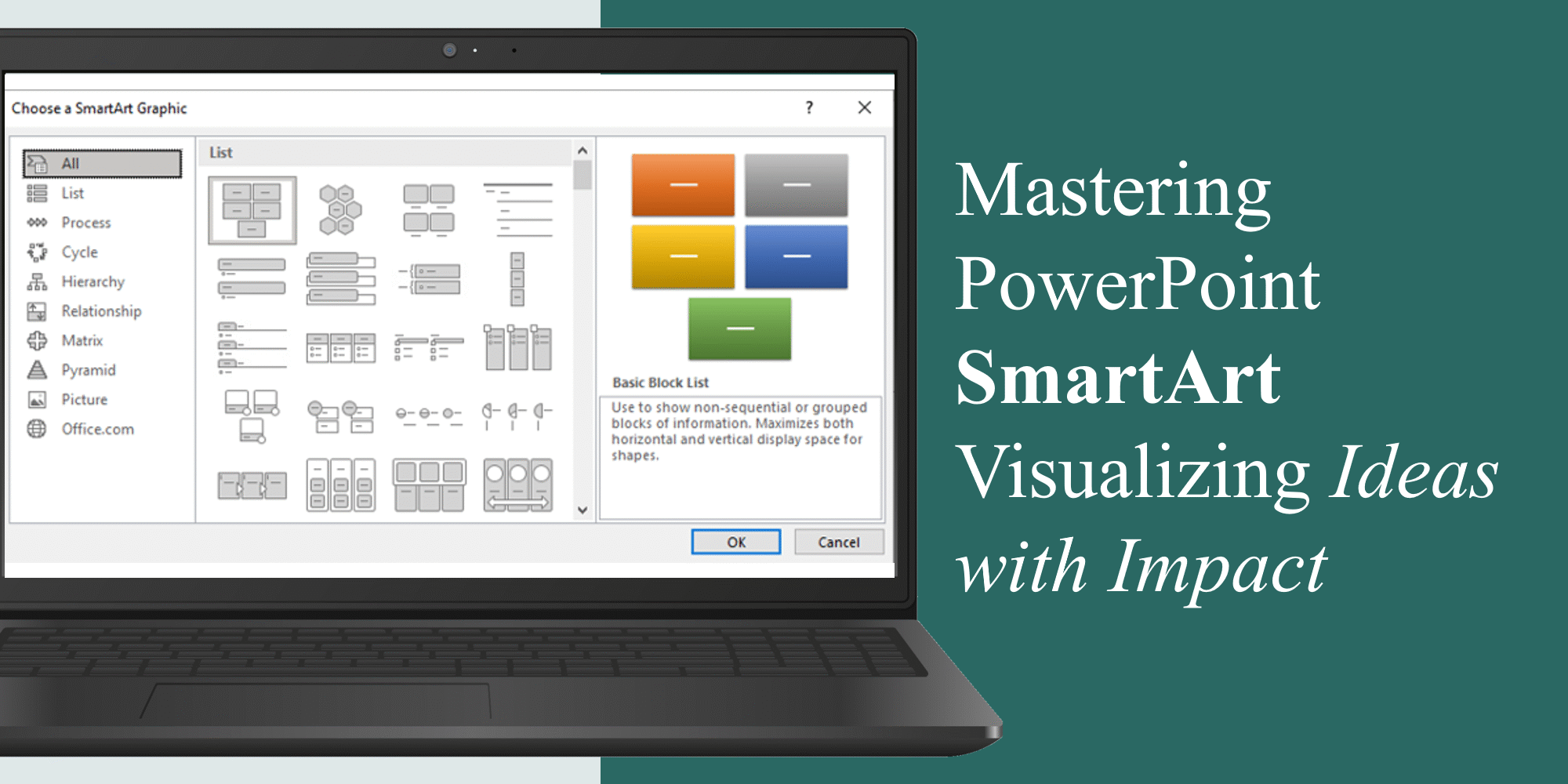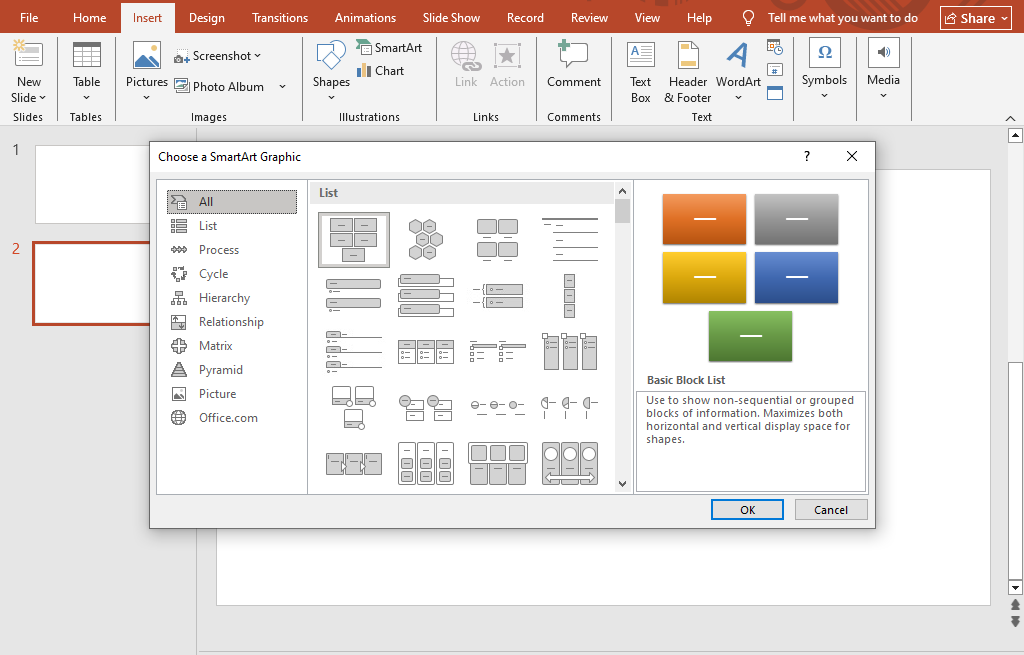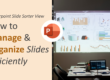Introduction
When it comes to creating engaging presentations, visuals often speak louder than words. PowerPoint’s SmartArt feature is a built-in tool that allows users to transform simple text into professional, visually appealing graphics in just a few clicks. Whether you’re explaining a process, showcasing a hierarchy, or comparing ideas, SmartArt makes your slides more memorable and impactful.
In this blog, we’ll explore how to use SmartArt effectively, the different types available, tips to customize them, common mistakes to avoid, and why mastering this feature is essential for anyone who wants to create professional, audience-friendly presentations.
What is SmartArt in PowerPoint?
SmartArt is a collection of pre-designed graphic layouts that let you present text and information visually. Instead of showing a plain bullet list, you can convert it into a flowchart, cycle diagram, pyramid, matrix, or hierarchy chart with just a few clicks.
This makes it easier for your audience to grasp your message quickly since visuals improve comprehension and retention.
Why Use SmartArt?
Here are some reasons SmartArt is a must-use feature:
- Clarity: Visuals simplify complex ideas.
- Engagement: Graphics keep your audience attentive.
- Professional look: Slides appear polished and well-structured.
- Time-saving: Pre-built designs reduce the need for manual formatting.
- Flexibility: SmartArt can be customized with colors, styles, and animations.
Types of SmartArt Graphics
PowerPoint provides over 200 SmartArt layouts, grouped into categories:
- List – Show bullet points in a creative way.
- Process – Ideal for workflows, timelines, or step-by-step instructions.
- Cycle – Great for repeating processes like product life cycles.
- Hierarchy – Useful for organizational charts and reporting structures.
- Relationship – Display connections between concepts.
- Matrix – Compare items across multiple dimensions.
- Pyramid – Show proportional or hierarchical data.
- Picture – Combine visuals with images for added impact.
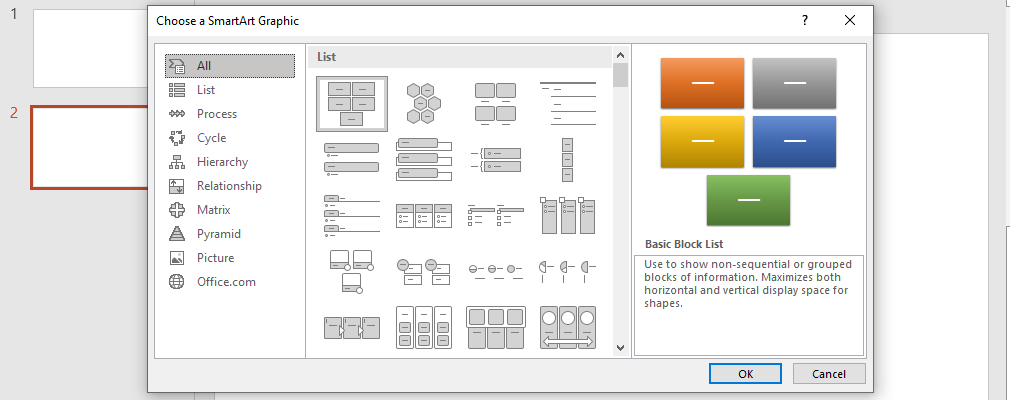 👉 Want to master diagrams as well? Check out our guide on How to Create Basic PowerPoint Diagrams.
👉 Want to master diagrams as well? Check out our guide on How to Create Basic PowerPoint Diagrams.
How to Insert and Use SmartArt
- Go to the Insert tab → click SmartArt.
- Select a category and layout (e.g., Process, Hierarchy).
- Enter text directly or paste from an outline.
- Customize with SmartArt Tools → Design and Format tabs.
- Apply styles, colors, and effects for a professional finish.
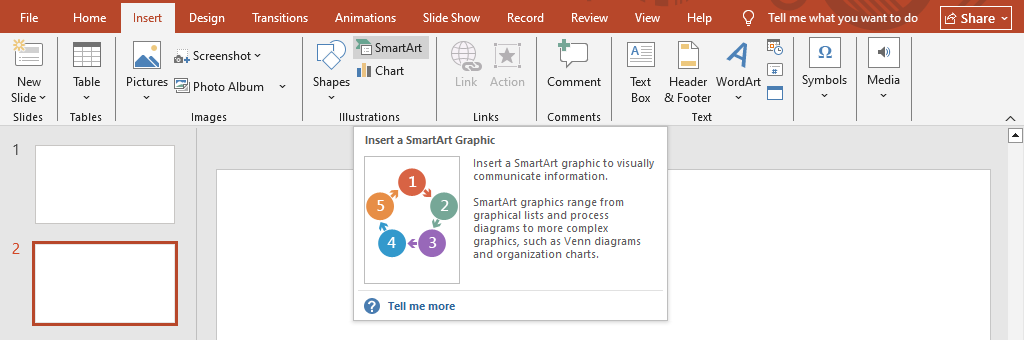 Tip: If you already have bullet points, select them and convert to SmartArt instantly by clicking Convert to SmartArt.
Tip: If you already have bullet points, select them and convert to SmartArt instantly by clicking Convert to SmartArt.
Best Practices for SmartArt
✅ Choose the right layout – Match your SmartArt type with the message (e.g., process for steps, hierarchy for team structure).
✅ Keep it simple – Avoid overcrowding SmartArt with too much text.
✅ Use colors strategically – Highlight key points using theme colors for consistency.
✅ Pair with icons or images – Makes your design more memorable.
✅ Ensure readability – Maintain contrast between text and background.
Common Mistakes to Avoid
❌ Using too many different SmartArt layouts in one presentation.
❌ Overloading shapes with long sentences instead of concise text.
❌ Choosing decorative but irrelevant designs.
❌ Ignoring customization (default SmartArt can look generic).
❌ Not aligning SmartArt with your overall design theme.
Customizing SmartArt for Impact
SmartArt is not limited to its default style. You can:
- Change layout anytime – Switch from a list to a cycle diagram with one click.
- Modify colors – Use PowerPoint’s color palettes for branding consistency.
- Add animations – Apply entrance effects to SmartArt elements to reveal ideas step by step.
- Resize and reposition – Make sure it fits the slide and maintains balance.
If you want full control, you can even ungroup SmartArt (Convert to Shapes) to edit each element individually.
SmartArt vs. Traditional Diagrams
You might wonder—why use SmartArt when you can create diagrams manually?
- SmartArt is faster – Pre-built, easy to edit.
- Manual diagrams give freedom – More customization.
- Best approach: Start with SmartArt for structure, then convert to shapes if you need advanced editing.
Real-Life Examples of SmartArt Usage
- Business presentations – Showcase workflows, organizational charts.
- Educational settings – Explain concepts with cycles, hierarchies, or comparisons.
- Marketing decks – Display processes like customer journeys.
- Project reports – Visualize timelines and dependencies.
Additional Resources for You
- Download free, ready-to-use templates from our Free PowerPoint Templates.
- Learn How to Choose the Right Color Palette for PowerPoint for better design impact.
- Explore Using PowerPoint’s Slide Master for Consistent and Professional Designs.
Conclusion
SmartArt is one of PowerPoint’s most underrated yet powerful tools. By converting text-heavy slides into visual stories, you not only make your presentation easier to understand but also far more engaging.
The key is to use SmartArt strategically—select the right type for your content, keep it simple, and customize it to match your design theme. With practice, SmartArt can become your go-to feature for transforming ordinary slides into impactful, professional visuals.