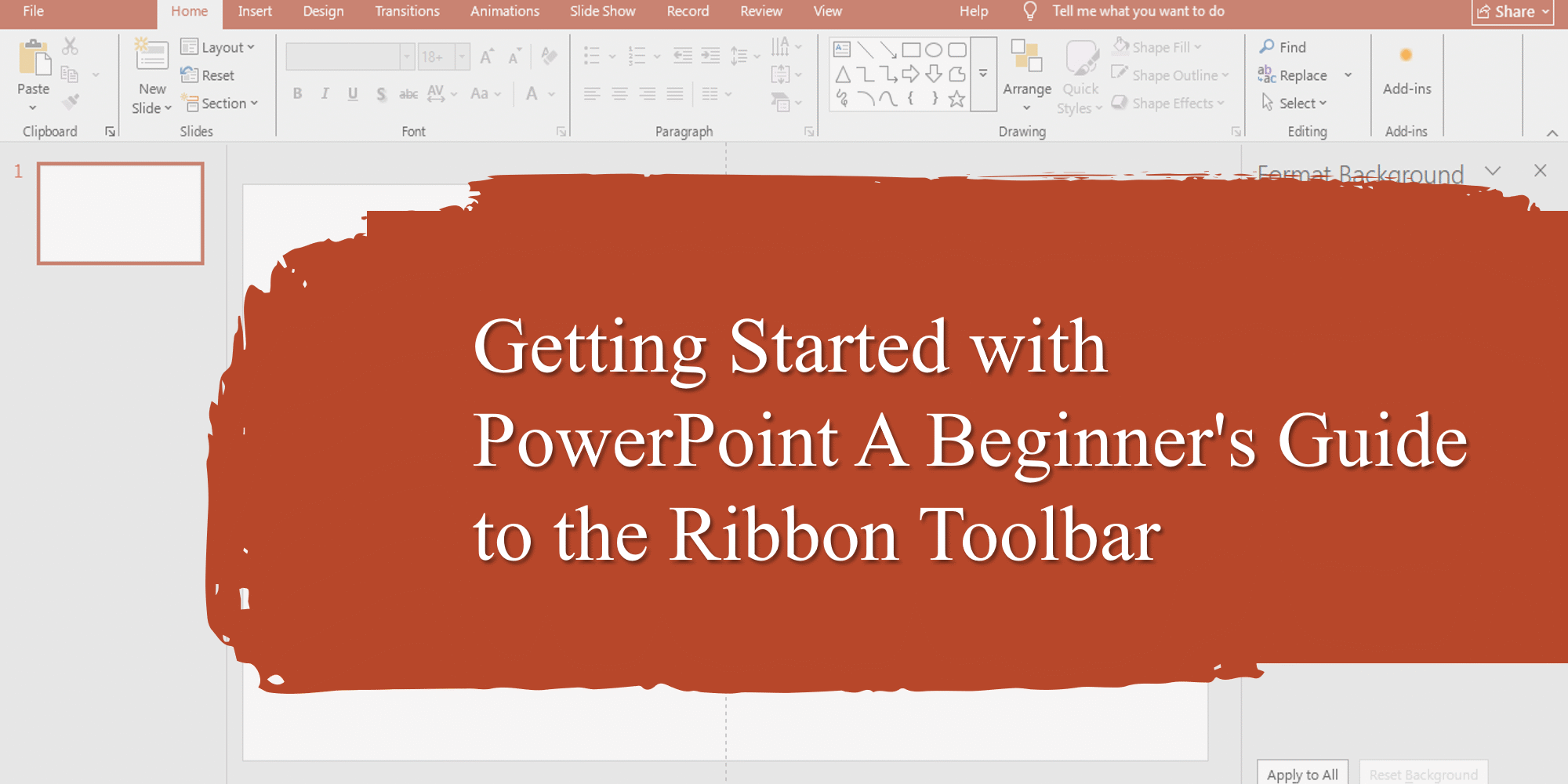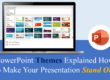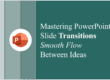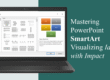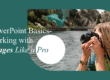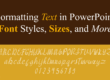If you’re just starting out with PowerPoint, the interface might feel overwhelming. But once you understand the Ribbon Toolbar, you’ll unlock the full potential of the tool and create stunning presentations in no time. In this beginner-friendly guide, we’ll walk you through the different parts of the Ribbon and how each section can improve your slide design, layout, and delivery.
Whether you’re preparing a college presentation or your first pitch deck, mastering the Ribbon is the first step toward becoming a PowerPoint pro. Many beginners underestimate how powerful the Ribbon can be—it’s not just a collection of buttons; it’s a complete command center for building professional presentations. By learning how to navigate it efficiently, you can speed up your workflow, maintain design consistency, and unlock advanced PowerPoint features without feeling lost. This is especially useful when working on tight deadlines or creating client-ready slides.
🔍 What is the Ribbon in PowerPoint?
The Ribbon is the horizontal menu bar at the top of the PowerPoint window. It organizes all the commands and tools into tabs and groups so you can quickly access what you need. Think of it as your creative dashboard.
It’s divided into tabs like:
- Home
- Insert
- Design
- Transitions
- Animations
- Slide Show
- Review
- View
Each of these tabs opens up different tools grouped under relevant categories. The Ribbon interface was introduced to make navigation easier compared to older menu-based designs. Each tab is context-aware, meaning certain options appear only when they’re relevant—like picture editing tools appearing when you select an image. If you’re aiming for professional-quality slides, understanding these context-sensitive tools is a must.
🏠 The Home Tab: Your Starting Point
The Home tab is where most of your core editing happens. It includes tools for:
- Text formatting: Bold, italic, font size, color
- Paragraph alignment: Bullets, numbering, spacing
- Clipboard tools: Copy, cut, paste
- Slides: New slide, layout selection, section dividers
- Drawing and shapes: Add basic lines, shapes, and quick styles
📌 Try This: Instead of manually drawing shapes, use “SmartArt” under the Home > Drawing group to turn boring lists into visuals. Read more about this in our SmartArt blog. If you find yourself reusing certain formatting styles often, consider setting a default text style through the Slide Master so that your fonts and colors remain consistent across slides.

Home tab
📅 Insert Tab: Adding Content to Slides
From images to videos, the Insert tab is where you go to enhance your presentation visually.
Key features include:
- Pictures: Insert from your device or stock images
- Icons and 3D models
- Charts & Tables: Perfect for data presentation
- Text boxes, headers, and footers
- Audio and Video: Great for engaging multimedia slides
🌟 Pro Tip: Want your presentation to stand out? Use high-quality, royalty-free icons and photos. Also, check out our blog on using images and icons effectively for deeper insights. If you want to take your visuals to the next level, try inserting SVG (Scalable Vector Graphics) files—they remain sharp at any size and can be recolored directly in PowerPoint. The Insert tab also connects with online content, so you can pull in stock photos and icons without leaving the app.

insert
🎨 Design Tab: Theme and Layout Settings
This is where you define the overall aesthetic of your presentation.
- Themes & Variants: Change color schemes, fonts, and effects
- Slide Size: Standard vs. widescreen
- Format Background: Add gradients, images, or solid color backgrounds
💡 Don’t forget to download our free professionally designed PowerPoint templates if you’re looking for quick, ready-made layouts. A well-chosen theme sets the mood for your entire presentation. Stick to 2–3 primary colors for consistency, and use the Variants feature to quickly experiment with different looks without rebuilding your slides from scratch.
🌟 Transitions and Animations: Bring Slides to Life
- Transitions tab: Choose how one slide moves to the next (fade, push, wipe)
- Animations tab: Add motion to text and elements (entrances, emphasis, exits)
🛑 Important: Use transitions and animations sparingly—too much movement can distract your audience. Read about animation do’s and don’ts here. If you want subtle yet professional effects, stick with Fade or Wipe transitions and combine them with light animations like Appear or Zoom. Consistent animation styles help maintain flow while making your slides engaging.

transition
👁️ Slide Show Tab: Present Like a Pro
This tab is all about delivering your presentation smoothly.
- Start your presentation from the beginning or current slide
- Use Presenter View to see your notes while your audience sees only the slides
- Set up slide timings or rehearse with a timer
Check out our detailed guide on PowerPoint Presenter View to avoid fumbling during live sessions.
✅ Review & View Tabs: Final Touches
- Review tab: Spelling and grammar checks, comments, language settings
- View tab: Switch between Normal, Slide Sorter, and Reading views. Show or hide guides, gridlines, and the ruler.
These tabs help ensure your presentation is polished and well-structured.

🧽 Customize the Ribbon for Faster Access
PowerPoint allows you to customize the Ribbon, so you can place frequently used tools in one tab. To do this:
- Right-click the Ribbon
- Select Customize the Ribbon
- Add/remove commands or create new tabs/groups
This is especially helpful if you use PowerPoint frequently and want to boost productivity.
Final Thoughts
The Ribbon Toolbar is your gateway to everything you can do in PowerPoint—from inserting content to designing layouts to presenting like a pro. Mastering it is the first step to creating clean, effective, and professional presentations. The more comfortable you become with the Ribbon, the more you can focus on storytelling rather than technical setup. Whether you’re pitching to clients, presenting in class, or creating online content, the Ribbon’s features—when used strategically—can transform average slides into visually impactful presentations.
🔗 Explore more:
- How to Choose the Right Colors for Your PowerPoint
- PowerPoint Shortcuts for Faster Editing
- The Power of Slide Master for Consistent Designs
🏱️ Need a head start? Download our free PowerPoint templates to level up your next deck:
👉 https://slidemasterz.com/powerpoint-templates-free-downloads/