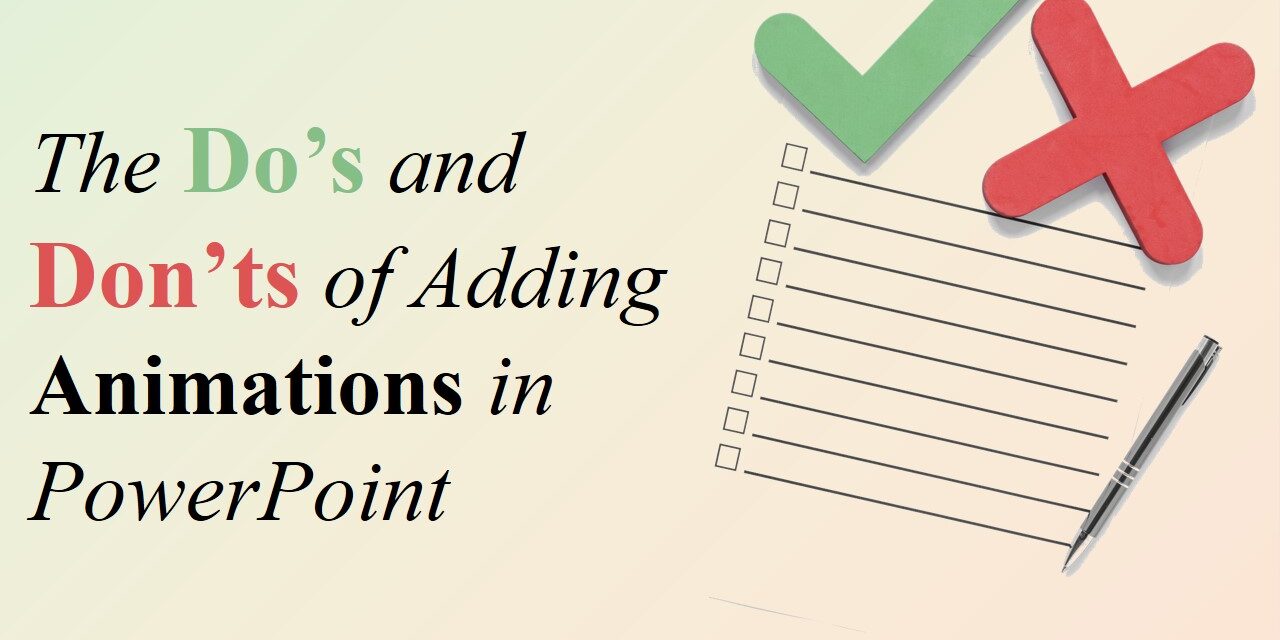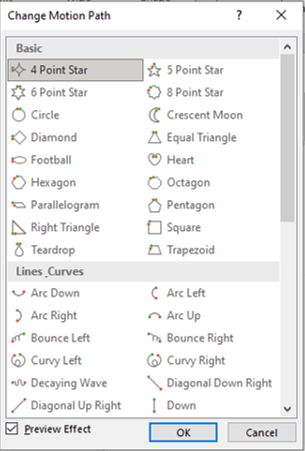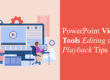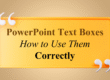Animations in PowerPoint can transform a static presentation into an engaging and dynamic experience. However, when misused, they can become distracting and even undermine the effectiveness of your message. Striking the right balance between enhancing engagement and maintaining professionalism is key.
Here’s a guide to the do’s and don’ts of adding animations in PowerPoint to help you create a compelling and polished presentation.
The Do’s of PowerPoint Animations
✅ Use Animations to Guide the Audience’s Focus
Animations should help direct attention to key points rather than act as mere decorations. Using subtle animations, such as fade-ins or slide transitions, can keep your audience engaged while avoiding unnecessary distractions.
📌 Pro Tip: Use the Appear or Fade animation to introduce important elements smoothly.
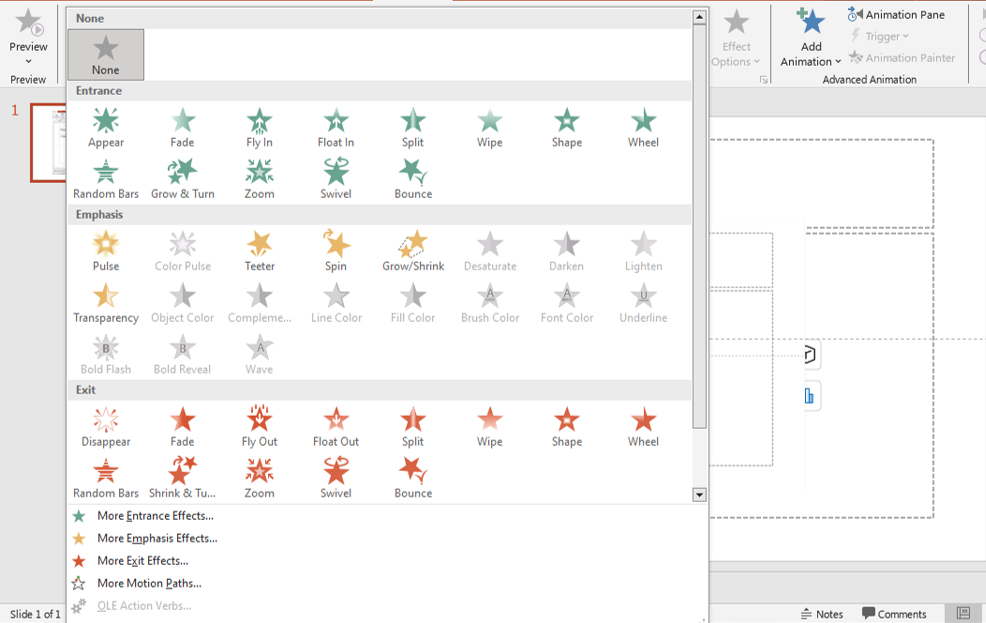
animations
Consider pairing animations with contrasting slide elements (like bold text or highlighted icons) to maximize attention flow. For instance, a gently fading arrow pointing to a key data point can direct the viewer’s eye exactly where you want it.
✅ Keep Animations Consistent
Choose one or two animation styles and stick with them throughout your presentation. Consistency enhances professionalism and prevents your slides from looking chaotic.
📌 Pro Tip: Use PowerPoint’s Animation Painter to quickly apply the same animation style to multiple elements.

animations
Creating a master slide or animation theme at the start can save time and maintain visual harmony across your deck. This also ensures a smoother review process when collaborating with team members.
✅ Use Motion Paths for Demonstrations
Motion paths can be useful for explaining processes or showing movement within a diagram. When used correctly, they can help visualize concepts more effectively.
📌 Pro Tip: Keep motion paths short and use smooth transitions to avoid jerky movements.
Use motion paths thoughtfully when explaining timelines, flowcharts, or product journeys. For more professional visuals, align motion paths with grids and spacing guides within PowerPoint for accurate motion flow.
✅ Animate Bullet Points Gradually
Revealing bullet points one at a time helps maintain audience focus and prevents information overload. This technique works well for lectures, sales pitches, and training sessions.
📌 Pro Tip: Use the Appear or Wipe animation to introduce bullet points subtly.
For better pacing, sync your verbal delivery with each bullet reveal. This technique not only retains attention but also ensures your audience processes information step-by-step without getting ahead of you.
✅ Test Your Animations Before Presenting
Animations may look different on various devices or projectors. Always preview your slides to ensure smooth transitions and appropriate timing.
📌 Pro Tip: Use Slide Show mode to test animations and adjust delays if necessary.
If you’re planning to present virtually or share the deck via email, consider exporting to video format. This ensures your animations appear exactly as intended, regardless of the viewer’s device or PowerPoint version.
The Don’ts of PowerPoint Animations
❌ Avoid Overusing Animations
Too many animations can overwhelm your audience and make your presentation feel unprofessional. Less is more when it comes to PowerPoint animations.
📌 Avoid: Using excessive spinning, bouncing, or flashing effects.
❌ Don’t Use Slow or Lengthy Animations
Animations that take too long to play can frustrate your audience and slow down the flow of your presentation.
📌 Pro Tip: Keep animation durations between 0.5 and 1 second for a smoother experience.
❌ Avoid Mixing Too Many Animation Styles
Using multiple animation types on a single slide can make your presentation look unstructured and chaotic.
📌 Avoid: Combining bounce, zoom, and spin effects on the same slide.
❌ Don’t Animate Every Single Element
Not every slide element needs animation. Over-animating can distract from your main message rather than enhancing it.
📌 Pro Tip: Only animate elements that require emphasis or progression.
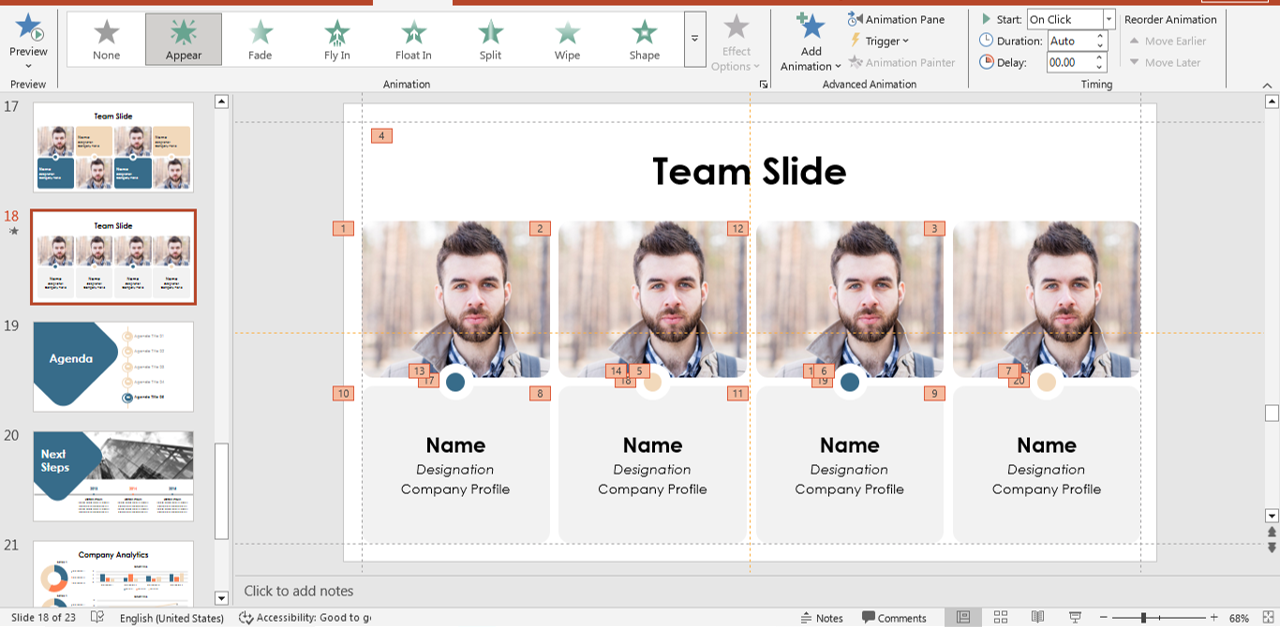
❌ Don’t Rely on Random or Default Animations
PowerPoint offers many animation effects, but not all of them are appropriate for professional presentations. Avoid flashy, cartoonish animations unless they match your presentation style.
📌 Avoid: Effects like Boomerang, Swivel, and Flip in business settings.
A professional presentation should feel intentional. Instead of relying on PowerPoint’s preset styles, customize your timing and transitions to fit the tone of your message. Subtle animations often have more impact than flashy ones in corporate decks.
Final Thoughts
Animations in PowerPoint should serve a purpose—whether it’s guiding focus, emphasizing key points, or illustrating a concept. By following these do’s and don’ts, you can create presentations that are both engaging and professional.
🚀 Now, apply these animation tips and elevate your next PowerPoint presentation!
Want ready-to-use animated templates that follow these best practices? Check out our collection of Free PowerPoint Templates to get started faster with designs that look polished and work seamlessly with animations.
Read more blogs here: